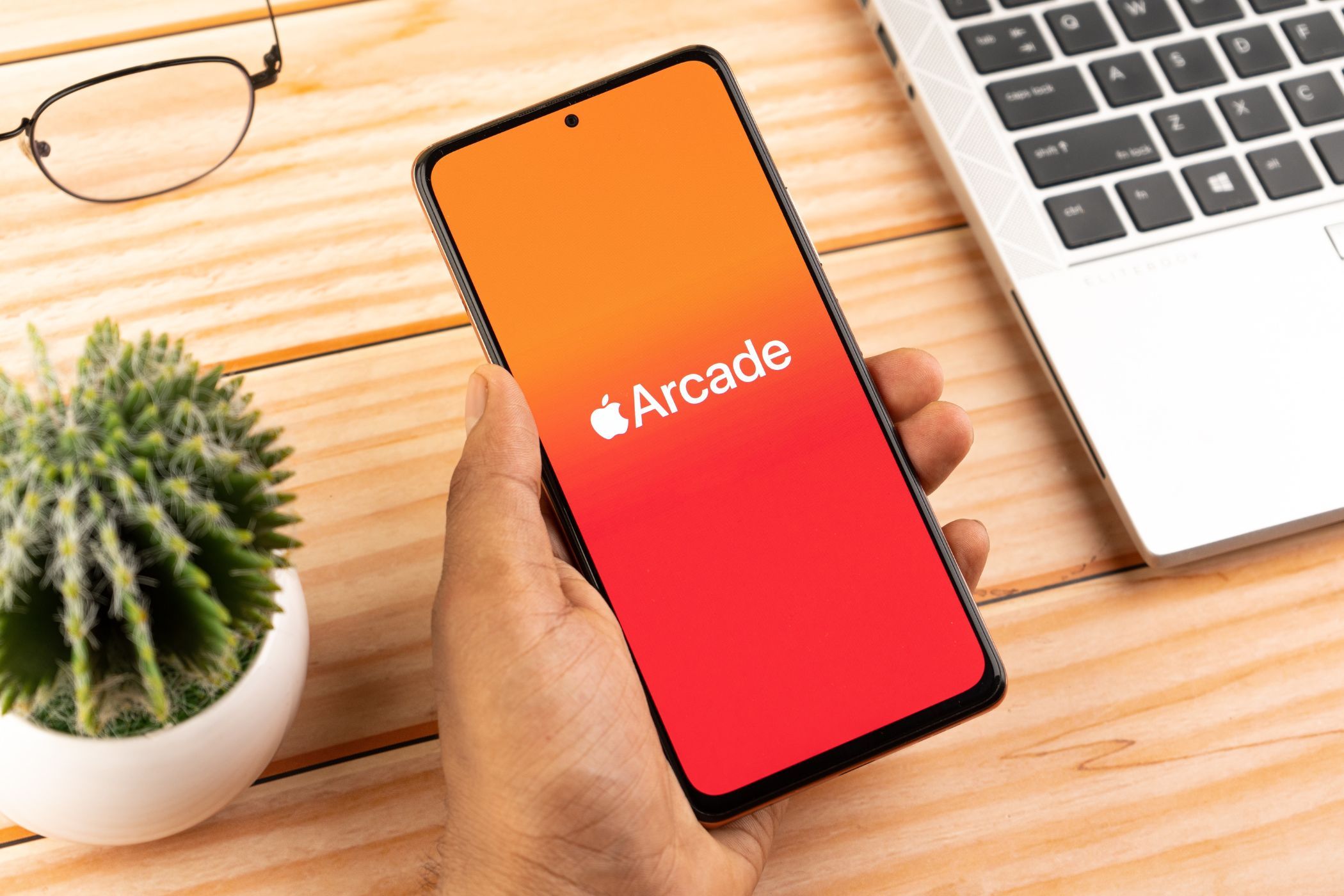
Ultimate Tutorial: Using Apple's FaceTime App Effectively on Android Phones and Tablets

Ultimate Tutorial: Using Apple’s FaceTime App Effectively on Android Phones and Tablets
Key Takeaways
- Android users can join FaceTime calls initiated by iPhone, iPad, or Mac users, but they cannot initiate calls themselves.
- To join a FaceTime call on Android, users need to open a supported browser (such as Google Chrome) and enter the link shared by the iPhone, iPad, or macOS user.
After years of requests, Apple finally made it possible for people with Android phones to use FaceTime…kinda. It’s not as simple as downloading the FaceTime app on your Android phone from the Google Play Store, but the video calling functionality is there. We’ll show you how it works.
The catch here is you still can’t initiate a FaceTime call from your Android device. You can, however, join a FaceTime call if you get invited by someone with an iPhone, iPad, or Mac. It’s not quite the “FaceTime for Android” dream, but it’s the best we have.
How to FaceTime on Android
To use FaceTime on Android, you’ll need a supported browser (such as Google Chrome ) and a friend or family member with an iPhone, iPad, or macOS device. The iPhone or iPad user (iOS 15 , iPadOS 15 , or higher) can open the FaceTime app and select “Create Link.”
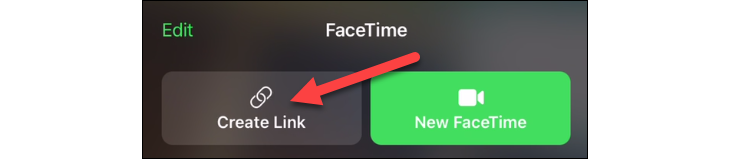
Then they can share the link with you however they want.
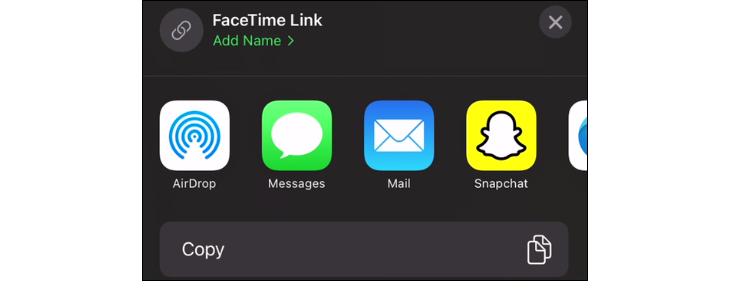
On Mac, as long as they’re running macOS 12 Monterey or newer, they can find the “Create Link” button at the top of the FaceTime app.
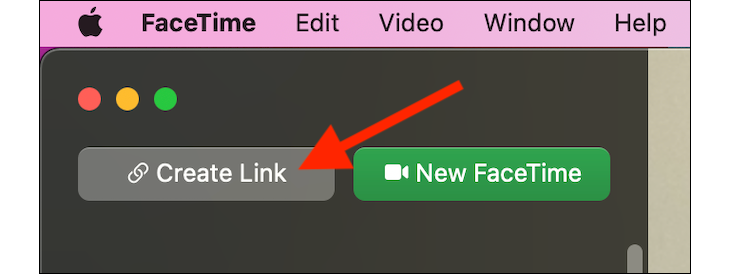
Next, they can share the FaceTime link with you using any messaging platform.
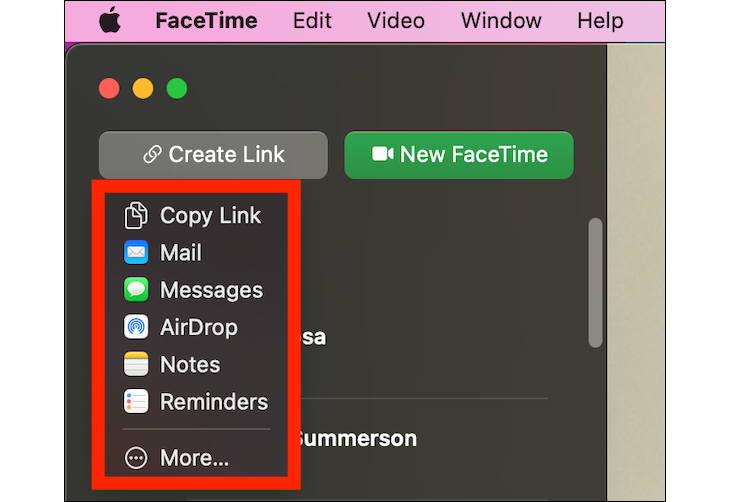
This is where Android devices enter the situation. You will receive a link to “facetime.apple.com” that looks something like this:

Open the link in Google Chrome or Microsoft Edge on your Android phone or tablet. As of January 2024, these are the only supported Android browsers. Enter your name in the box and tap “Continue.”
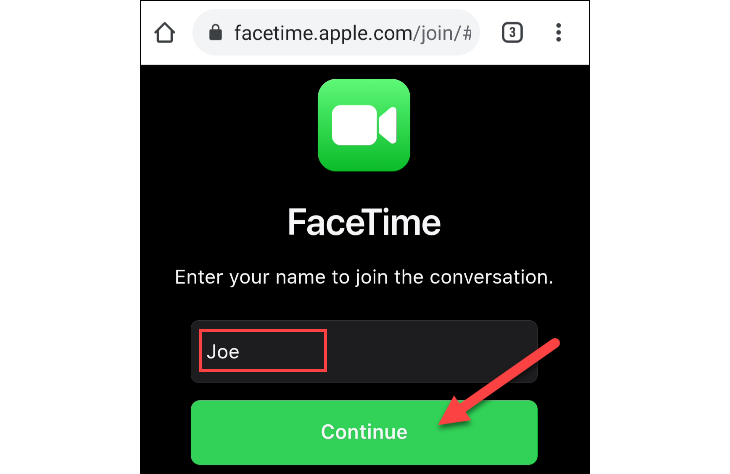
Next, select “Join” from the floating toolbar at the top.

The person with an iPhone, iPad, or Mac that sent you the link will need to accept your request to join.
Once you’re in, you’ll have the typical video conference controls at the top of the screen. These include making the video full-screen, muting your microphone, showing or hiding your video, flipping the camera, and more.
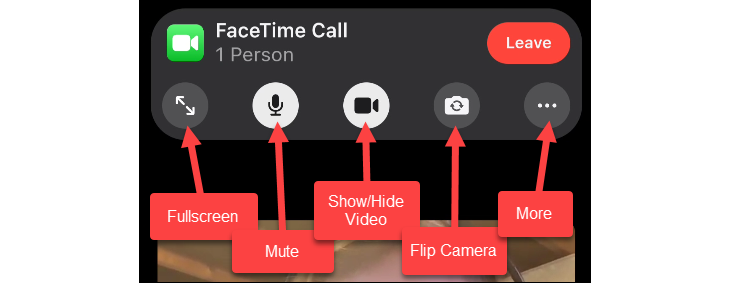
Now you’re in a basic version of a FaceTime call on your Android device! When you’re done, simply tap the screen to bring up the toolbar again and select “Leave.”
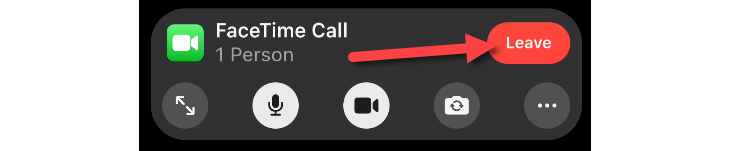
Even though it’s running entirely through the browser, the quality is really good. Is this as handy as a full-fledged FaceTime app for Android? No, but it’s a decent solution.
Also read:
- [Updated] 2024 Approved Cutting-Edge Editors Elevating Online Videos
- [Updated] Capturing Screen Content via Built-In Recorders in the Mate and P Series.
- [Updated] Perfect WhatsApp Ringtones for iPhone & Android Users for 2024
- 4 Methods to Turn off Life 360 On Vivo S17 without Anyone Knowing | Dr.fone
- Cam Repaired OBS Recovery Successful
- In 2024, Ultimate Guide to Catch the Regional-Located Pokemon For Vivo Y100 | Dr.fone
- New 2024 Approved Elevate Your Footage Expert Advice for Stunning Home Videos
- Seamless Integration of Windows & Android in Lenovo's Innovative ThinkBook Plus Nhybrid.
- Seamlessly Transfer Website Links From Your Android Smartphone to Your PC Running Windows
- Smart Savings: High-Quality Phones Available for Less Than $1,000
- Smartphone Screen Protectors: Are They Necessary or Just Extra Expense?
- Step-by-Step Guide: How To Empty Your Android Device's Cache
- Step-by-Step Guide: Shutting Down Your Android Device
- Step-by-Step Tutorial: Altering Linguistic Settings in Android Devices
- Taming the Tides: Fixing Critical Sea of Thieves Game-Crash Issues
- The Core Variations: Understanding NLP in Relation to Machine Learning Techniques
- Title: Ultimate Tutorial: Using Apple's FaceTime App Effectively on Android Phones and Tablets
- Author: Kevin
- Created at : 2024-09-09 16:38:40
- Updated at : 2024-09-16 16:38:23
- Link: https://hardware-reviews.techidaily.com/ultimate-tutorial-using-apples-facetime-app-effectively-on-android-phones-and-tablets/
- License: This work is licensed under CC BY-NC-SA 4.0.
