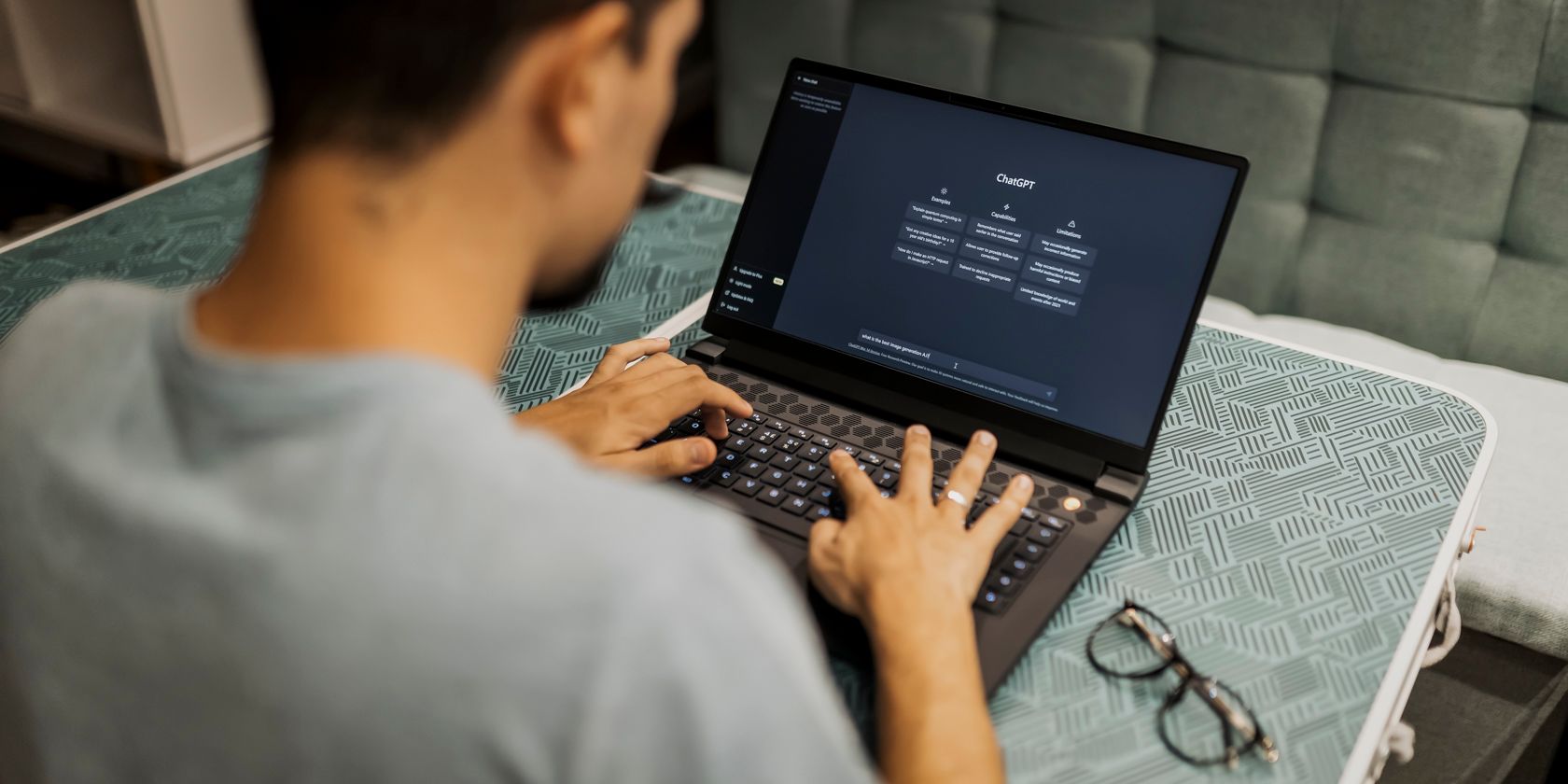
Troubleshooting: Play Store Connectivity Issues on Your Amazon Fire Device

Troubleshooting: Play Store Connectivity Issues on Your Amazon Fire Device
Quick Links
- You Downloaded the Incorrect Files for Your Fire Tablet Model
- You Installed the APK Files in the Wrong Order
- You Didn’t Restart Your Fire Tablet
- Some of the Components Were Installed to an SD Card
- Your Fire Tablet Was Updated to a New Version of Fire OS
Installing the Google Play Store on Amazon Fire Tablets has become an extremely popular thing to do. It still works really well, and it’s relatively easy to do. However, you may run into some issues along the way. We’ll help you identify some common causes of the Play Store not working on a Fire Tablet.
You Downloaded the Incorrect Files for Your Fire Tablet Model
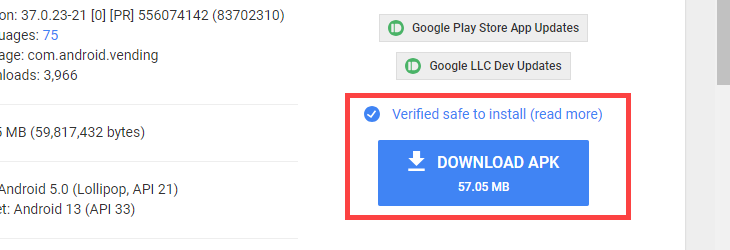
Installing the Play Store on a Fire Tablet is not difficult in a technical sense, but it can be finicky. You can’t just download any ol’ Play Store APK and get it working. There are specific files for specific Fire Tablets, and if you downloaded the wrong ones, it won’t work.
When you follow our instructions for installing the Play Store on a Fire Tablet , be sure to download the files required for your model. Pay close attention to the version numbers. Although a newer version of the APK may be available, you need to download the specific version listed in the instructions for your tablet.
You Installed the APK Files in the Wrong Order
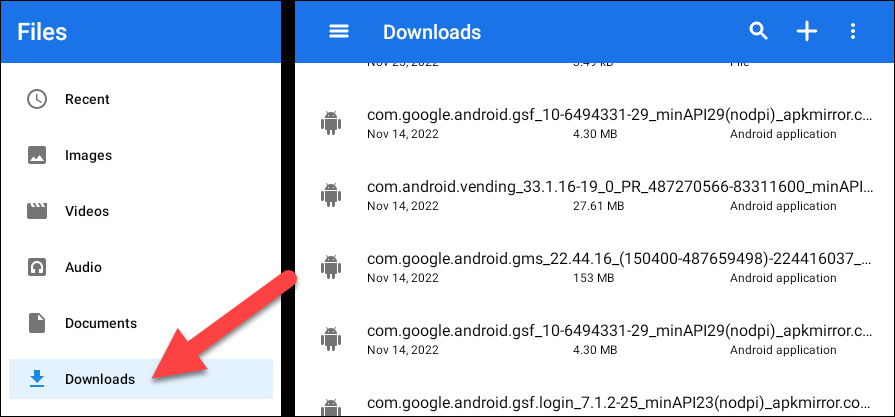
Did I mention installing the Play Store on a Fire Tablet can be finicky? Downloading the correct files is just the start—you also need to install them in a very specific order. If you don’t do this, the Play Store may not work.
If you downloaded the files in the order from our instructions, you’ll be installing them in that same order. (I doesn’t matter which order you download the files.) Regardless of where you get them, they need to be installed in the order below.
- com.google.android.gsf.login (Google Account Manager)
- com.google.android.gsf (Google Services Framework)
- com.google.android.gms (Google Play Services)
- com.android.vending (Google Play Store)
You Didn’t Restart Your Fire Tablet
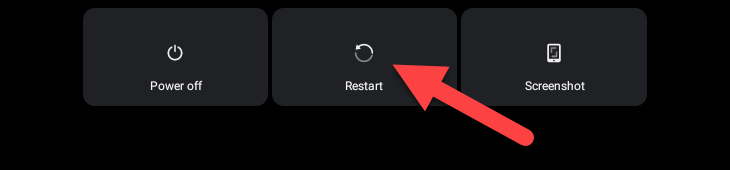
An easy-to-overlook part of the APK installation process is rebooting your tablet afterward. This may seem like a simple thing you can skip, but that’s not the case. The Play Store will not work if you try to start it up before rebooting your Fire Tablet .
Some of the Components Were Installed to an SD Card
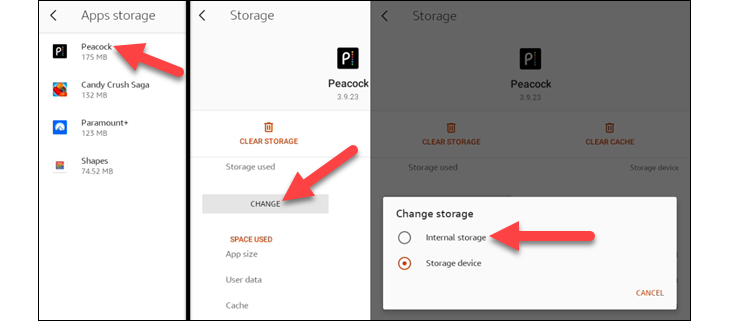

WPS Office Premium ( File Recovery, Photo Scanning, Convert PDF)–Yearly
One of the cool things about Amazon Fire Tablets is still have SD card slots, which is a very rare thing in mobile devices these days. That’s a good thing, too, since Fire Tablets often don’t have a ton of storage. You may have a microSD card in yours, and if Google components were installed to it during the setup process, you’ll have issues.
This would only happen if your tablet had very little internal storage space. While that’s a nifty feature for extending your device’s storage space, it will cause the Play Store not to work. You’ll need to move all the Google components from the SD card to internal storage .
Your Fire Tablet Was Updated to a New Version of Fire OS
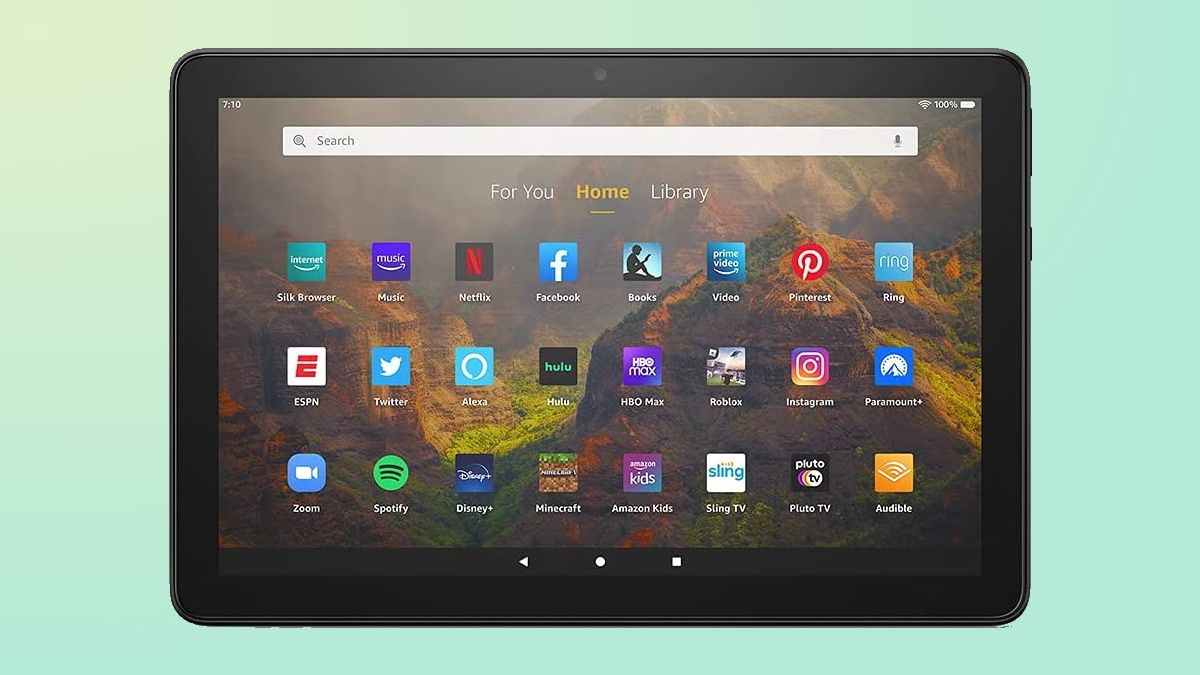
Amazon
Installing the Play Store on Fire Tablets has been working for a long time, at least a decade. Despite both Fire OS and the Play Store changing over that time, the core functionality of what makes this possible has not changed. Fire Tablets are still based on Android, but sometimes that underlying operating system causes issues.
For instance, the 2022 release of the 12th Gen Fire 7 launched with Fire OS 8. This brought Fire Tablets up to Android 10, and that came with permission changes. The previous method for installing the Play Store didn’t work anymore. So, if your Fire Tablet runs Fire OS 8, you need to manually enable permissions for the Play Store after installing it.
It’s somewhat remarkable that after all these years, it’s still possible to sideload the Play Store on Fire Tablets. And there are surprigingly few issues with the process, too. As long as you follow our instructions closely, it should work!
Also read:
- [New] 2024 Approved Exploring Advanced Features of Discord's Live Stream Functionality
- [New] How to Use IGTV Hashtags to Get More Followers
- [New] Instagram Snaps & Screens - A Selfie Credibility Primer for 2024
- [Updated] Capturing the Beat Top Cameras for Future Music Videography (4K)
- [Updated] Directing Tweeted Vids to FB Audiences
- [Updated] In 2024, DIY Guide Building a 4K Video Editing Powerhouse
- [Updated] In 2024, Mastery of Close-Up Engagement on the Web
- 2024 Approved Fast-Tracked Fine Arts Edits Made Easy with Windows 10 Paint Application
- 2024 Approved YouTube Banners Makers 10 Online Tools to Create Channel Art
- Adata Delivers Ultimate Gaming Potential with Its 1600W PSU, Supporting a Trio of High-End NVIDIA GeForce RTX 4090 GPUs
- Auto-GPT's Innovative Edge - Comparing It To Conversational AI, ChatGPT
- Catch the Steal of a Lifetime - Premium Corsair's 1000W Small Form Factor PSU at an Unbeatable Price!
- Compact HDPLex ATX Power Supply Fits in the Palm of Your Hand
- Comprehensive Evaluation: Gigabyte UD750GM PSU Performance Test
- Comprehensive Guide to Computer Hardware by Tom's Expertise
- Comprehensive Testing Insights: Seasonic Prime TX-1600 PSU Assessment
- Cooler Master Powerful Energy Solutions Unveiled: A Deep Dive Into the Versatile V SFX with a Quiet 750W Option
- Dell Camera Malfunction in Windows - Solutions for Reviving Image Capture Features
- Efficient 1100W Cooler Master Passive PSU: Silent Performance & Stable Output
- Expert Insights on Computer Hardware by Tom - The Ultimate Guide for Buyers
- Exploring Computer Components with Tom - A Guide to Cutting-Edge Hardware Technology
- High-Performance 2800W ATX PSU with Dual 12V Rails Suitable for Intensive AI Workloads: Featuring Four 6A Power Connectors Perfect for Quad GPU Configurations
- How I Transferred Messages from Vivo V27e to iPhone 12/XS (Max) in Seconds | Dr.fone
- How To Locate People You’ve Shut Out of Your FB Life
- Identifying Inauthentic Facebook Invites: A Guide
- In 2024, How to Track OnePlus Ace 2V by Phone Number | Dr.fone
- In 2024, Life360 Learn How Everything Works On Samsung Galaxy A23 5G | Dr.fone
- In 2024, Organize Content Streamlined Tips for Building Your Personal YouTube Watch Later Collection
- In 2024, Peak Laughter Edit Suite
- In 2024, Premier Audiospeed Editors Mobile & Desktop Edition
- In 2024, Ultimate Guide to Free PPTP VPN For Beginners On Oppo Find X6 Pro | Dr.fone
- In-Depth Analysis: Evaluating the Performance of the Corsair CX550F LED-RGB Power Supply
- Inside the Performance: Detailed Assessment of the 85Erwatt Thermaltake Toughpower GF3 ATX V3 Power Supply Unit Review
- Introducing Seasonic's New Power Supplies with Cutting-Edge 12VHPWR Interface Priced at $230 and Above
- Leak Alert: Revolutionary 600W PCI Express 5.0 Graphics Card Cable Unveiled
- Master the Update: Fresh Epson Printer Drivers for Seamless Windows 10 Compatibility
- Mastering the Digital Realm with Insights From Tom's Electronics
- MSI Introduces Innovative Power Supply Featuring Yellow Ports Designed to Avoid Common 16-Pin Overheating Issues
- NVIDIA Connection Controversy Unveiled: Corsair Power Unit Specialist Jonny Guru's Insights
- Preparation to Beat Giovani in Pokemon Go For Vivo Y77t | Dr.fone
- Quick Fixes for Seamless Phone Screencasting
- Restore Missing App Icon on Honor Magic 5 Pro Step-by-Step Solutions | Dr.fone
- Specifications and Features
- Still Using Pattern Locks with Infinix Smart 8 Pro? Tips, Tricks and Helpful Advice
- Streamline Your Sounds: Nahimic's Latest Drivers Installed in a Flash
- The Complete Guide to Computer Equipment by Tom - Expert Insights and Advice
- The Ingenious Phanteks Revolt PSU - Say Goodbye to Excessive Cable Clutter
- Tom's Hardware Review: Comprehensive Analysis & Latest Tech Insights
- Tom's Tech Hub: In-Depth Reviews & Expert Insights
- Tom's Tech Insights: Expert Reviews & Gadget Comparisons
- Tom's Tech Insights: Exploring the Latest in Computer Components and Gadgets
- Tom's Tech Review: Expert Insights on Hardware Innovations
- Tom's Tech Reviews: Comprehensive Insights From Tom's Hardware
- Tom's Tech Reviews: In-Depth Analysis and Expert Advice on Latest Gadgets
- Tom's Tech Reviews: In-Depth Gadget Analysis
- Two Models of CyberPower Uninterruptible Power Supplies Linked to Potential Fire Danger by Consumers
- Ultimate Guide to Choosing the Best Bluetooth Gaming Headsets : Budget-Friendly Options Explored
- Ultimate Review: XPG Cybercore 1000 Platinum High-Performance PSU
- Unboxing the Effortless Design of NZXT's Lift ˈTwo Symmetry Gaming Rig: An SEO-Optimized Appraisal
- Uncovering the Latest in Computing - Expert Analysis by Tom's Storehouse of Knowledge
- Unleashing the Power of Tech: Discover In-Depth Reviews at Tom’s Comprehensive Hardware Guide
- Unveiling the Latest in Computing: The Comprehensive Guide by Tom’s Hardware
- Unveiling the Latest in PC Components with Tom’s Gear Guides
- Unveiling the Latest in PC Hardware with Tom's Gear Advice
- Upgraded Performance & Sturdiness: Discover Cooler Master's Reinforced PSU with Innovative 1nVHPWR Connectors for Superior Gaming Rigs
- Will iSpoofer update On Motorola Moto G 5G (2023) | Dr.fone
- Title: Troubleshooting: Play Store Connectivity Issues on Your Amazon Fire Device
- Author: Kevin
- Created at : 2024-08-28 04:23:22
- Updated at : 2024-08-29 04:23:22
- Link: https://hardware-reviews.techidaily.com/troubleshooting-play-store-connectivity-issues-on-your-amazon-fire-device/
- License: This work is licensed under CC BY-NC-SA 4.0.

 /a>
/a>

 vMix 4K - Software based live production. vMix 4K includes everything in vMix HD plus 4K support, PTZ control, External/Fullscreen output, 4 Virtual Outputs, 1 Replay, 4 vMix Call, and 2 Recorders.
vMix 4K - Software based live production. vMix 4K includes everything in vMix HD plus 4K support, PTZ control, External/Fullscreen output, 4 Virtual Outputs, 1 Replay, 4 vMix Call, and 2 Recorders.