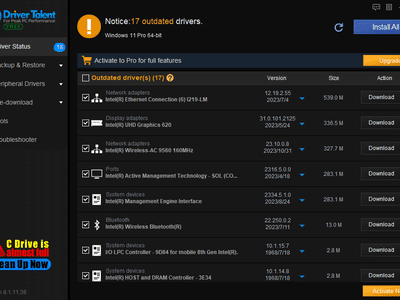
Top 5 Frequent Issues with Android Devices: Solutions & Troubleshooting Tips

Top 5 Frequent Issues with Android Devices: Solutions & Troubleshooting Tips
Quick Links
Android phones are great, but like any other gadgets, they have their fair share of problems. There are some problems that most Android users will encounter at one time or another. We’ll show you some fixes for these common issues, whether you’re using a Samsung Galaxy device, a Google Pixel, or anything else.
Unusual Battery Drain

Battery life is something you probably keep a close eye on, so it’s very noticeable when your Android phone is draining faster than usual. There are a number of things that can cause this, but it usually has to do with apps.
The easiest solution for battery drain—and most problems—is rebooting your phone . Sometimes, things just get wonky, and they need to be restarted. It’s easier to reboot your phone than try to hunt down the exact culprit.
The next thing to try is updating your apps. There could be a problem with an app that the developer has already issued a fix for. Head to the Play Store and make sure all your apps are up to date . This is a good practice in general.
Lastly, if you’re phone is old, the battery may just be degrading faster. You can check the battery health to see where it stands.
Related: How to Check Battery Health on Android
Wi-Fi Disconnecting
There’s nothing more annoying than trying to use your phone and Wi-Fi won’t stay connected. There are three possible culprits in this situation: your phone, router, or the internet connection itself.
We’ve highlighted a number of things you can try to stop your phone from disconnecting from Wi-Fi . If none of those things work, the last resort is resetting the network settings on your phone.
- Google Pixel: Settings > System > Advanced > Reset Options > Reset Wi-Fi, Mobile & Bluetooth.
- Samsung Galaxy: Settings > General Management > Reset > Reset Network Settings.
Related: Why Does My Phone Keep Disconnecting From Wi-Fi?
Phone Freezing Up

If you’ve used a smartphone for any length of time—iPhone or Android—it’s probably frozen up or become extremely laggy for some unknown reason. It happens. Usually, a simple reboot will solve the problem.
However, it’s not as easy if your phone is unresponsive. The good news is it’s usually easy to force a reboot with a button combination. For most Android devices, that means holding the Power and Volume Down keys until the phone restarts. This will not wipe anything off the phone.
Related: Android Screen Won’t Rotate? Here’s How to Fix It
App Keeps Crashing

What if the problem is with a specific app? It’s very common for apps to occasionally crash or become unresponsive. Just like you can force reboot your phone, you can also force restart an app.
There are two ways to do this. The easiest method is to open the Recent Apps menu and swipe the misbehaving app off the screen. If that doesn’t fix the issue, you can go into the system settings and “Force Close” the app . Force closing an app almost always fixes little problems.
Related: How to Close Apps on an Android Device
Charger Not Working
A pretty big problem that can occasionally occur is when your Android phone seems to refuse to charge . Typically, if this happens, it’s related to the charging port or cable, not wireless charging.
First, make sure it’s not just the cable but checking with other cables and chargers . If it’s still not working, examine the charging port for any debris that could be interfering with the connection. Still not charging? It could be water damage or simply a faulty charging port.
In the case of a faulty charging port, you should reach out to the manufacturer for a replacement. Occasionally, this happens with devices as they get older. However, if the problem is water-related, they may not honor the warranty.
Related: Why Won’t My Phone Charge? 5 Fixes to Try
Using any sort of gadget means dealing with the occasional problem. Some are more annoying than others, but there’s usually a fix out there. A trusty web search for your issue and the device name can bring up solutions to try.
Also read:
- [Updated] 2024 Approved Screen Snapping on a Mac Explained
- [Updated] The Ultimate Essential Guide for Beginners in Final Cut Pro
- 2024 Approved An Insight Into Total Immersion with HTC Vive Review
- Eliminating Oculus Sickness Key Tactics
- How to Lock Apps on Infinix Smart 8 Pro to Protect Your Individual Information
- How to Relocate Your Desk-Top System Without Damage: Top 6 Strategies
- In 2024, What are Location Permissions Life360 On Realme GT Neo 5 SE? | Dr.fone
- Introducing Nanoleaf's Innovative Smart LED Enclosures: Officially Launched!
- Introducing WD's Newly Released NVMe SSD: The Perfect Choice for Future Creatives
- Is Your GPU on Its Last Leg? Spot These 6 Critical Warnings Early On!
- Unlock the Power 8 Best No-Cost Software for Videographers & Editors for 2024
- Title: Top 5 Frequent Issues with Android Devices: Solutions & Troubleshooting Tips
- Author: Kevin
- Created at : 2024-09-09 16:03:13
- Updated at : 2024-09-16 16:16:52
- Link: https://hardware-reviews.techidaily.com/top-5-frequent-issues-with-android-devices-solutions-and-troubleshooting-tips/
- License: This work is licensed under CC BY-NC-SA 4.0.
