
Stop Your Android From Randomly Shaking: Expert Tips to Stop Unexpected Phone Vibrations

Stop Your Android From Randomly Shaking: Expert Tips to Stop Unexpected Phone Vibrations
Key Takeaways
- Random vibrations on your Android phone can be caused by app notifications, system alerts, haptic feedback, bugs, malware, hardware issues, background apps, or out-of-date software.
- Restarting your phone, turning off vibrations in the settings, turning off haptic feedback, closing all open apps, and updating your Android apps can help stop the constant buzzing.
- If none of those fixes work, a factory reset or taking your phone for repair may be necessary to resolve the hardware issue causing the vibrations. Be mindful of warranty implications.
You’re not imagining things. The random vibrations are real. Phone vibrations are normal, but when they happen for no reason, they can become annoying. You don’t need to fret; there is a way out. With our easy fixes, you can stop the buzzing.
Why Is Your Android Phone Vibrating for No Reason?
There is quite a number of possible reasons why your Android phone is vibrating randomly. The most common is incoming app notifications. When your phone gets an alert for messages and updates, your phone will vibrate if it is set to vibrate mode. Sometimes, these vibrations for notifications still come in after you have turned them off for certain apps. If you have a lot of notifications coming in, it might feel like your phone is constantly buzzing.
Vibrations can also occur during system alerts that notify you of issues like low batteries, poor network signal, and software updates. If you enable haptic feedback on your Android device, you will get buzzes when you type on your keyboard or use your keypad.
Installing apps from unprotected sources and sites can leave you with malware and dangerous apps can also cause problems like the random buzzing happening in your phone.
Finally, these vibrations can also stem from hardware issues. If the motor that causes the vibrations becomes faulty, it can cause unending rogue vibrations.
How to Stop Random Vibrations on Android
To fix your randomly vibrating Android phone, try these solutions one after the other until the buzzing stops.
Restart Your Phone
Restarting your device should be your go-to solution whenever there is a problem with your Android phone. Restarting clears your RAM , resets processes, and gets rid of bugs.
To restart your phone, press the power button until you get a list of options on your screen. (The interface might differ depending on your Android device, but the process would be the same).
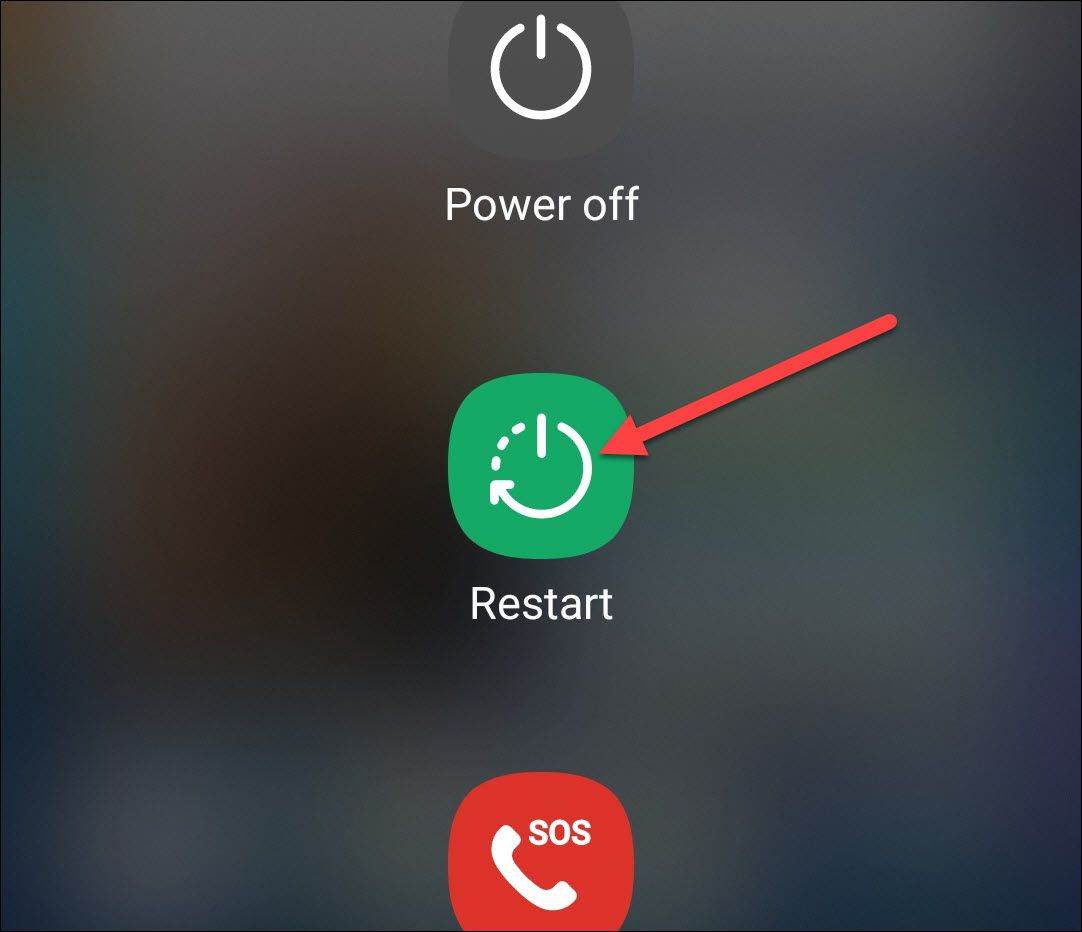
Tap on Restart (or Reboot) and wait for your phone to power off and then power on. When it turns on, your phone should stop vibrating.
Turn Off Vibration in Settings
If restarting your phone doesn’t fix the problem, you can turn off vibrations in the Settings app. Open the Settings app, and go to Sounds and Vibration.
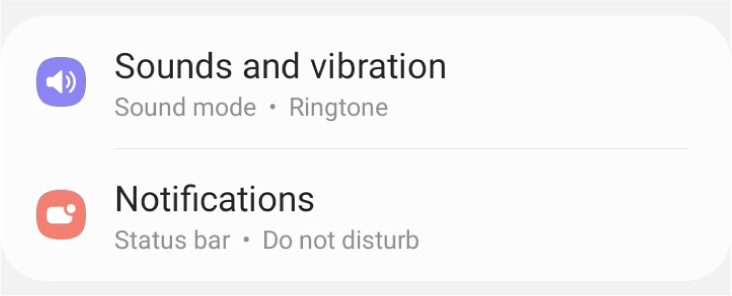
Change the sound mode to Sound or Mute if the Vibrate option is selected.
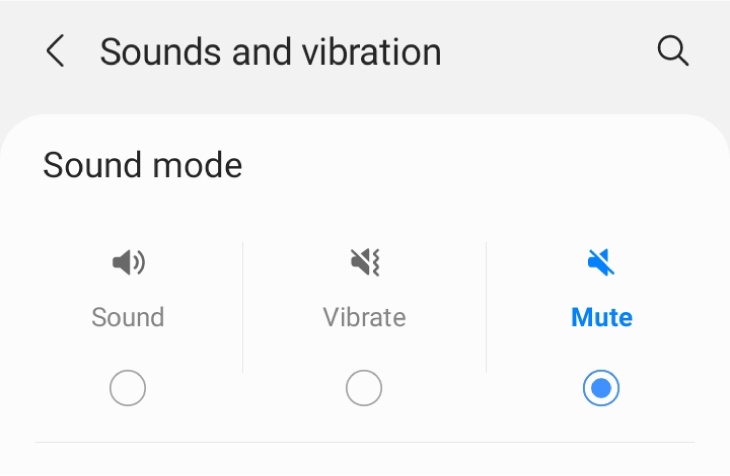
Now, the vibrations will stop, and you can use your phone normally.
Turn Off Haptic Feedback
You can turn off haptic feedback in your Sound and Vibration settings. Open Settings and go to Sound and Vibrations. Then, tap on “System Sound/Vibration Control” (or “Vibration & Haptics”).
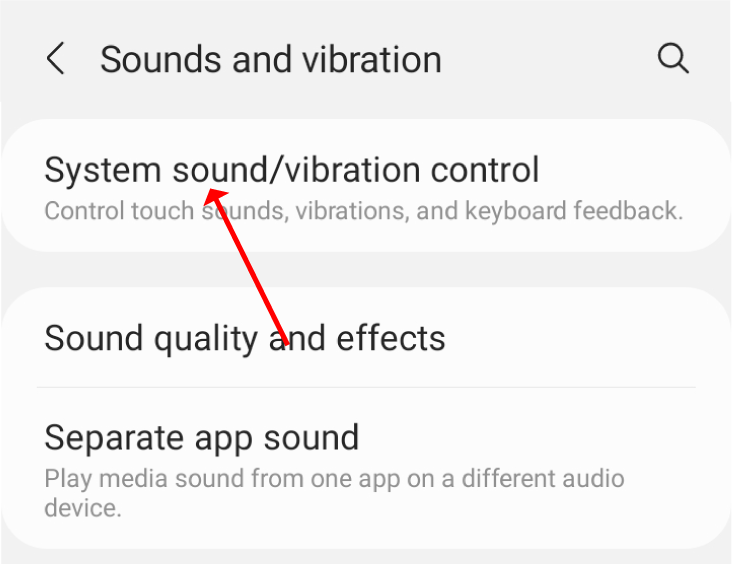
Turn off all vibrations for the keypad, keyboards, and other interactions.
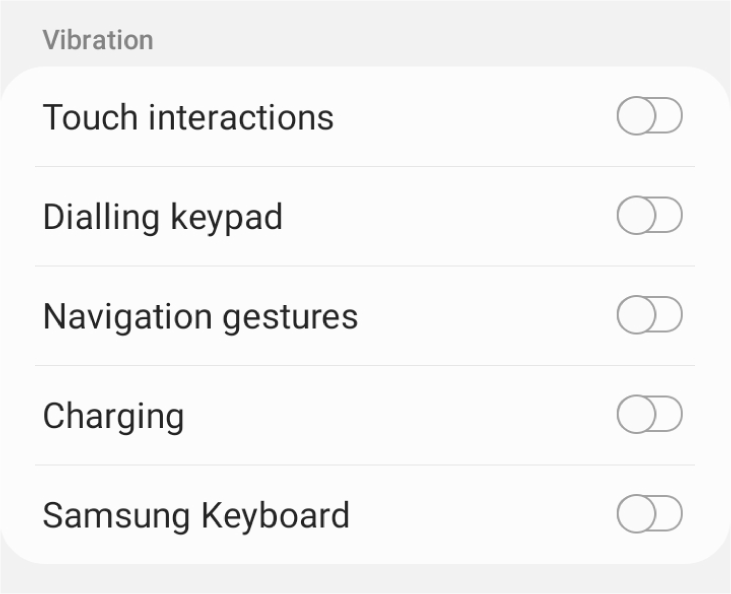
Now, there will be no vibration when you type, tap, or charge your phone.
For Xiaomi Redmi users, in the Settings app, go to Additional Settings > Accessibility > Physical > Interaction Controls to access the Vibration and Haptic Strength options.
Ensure that all the options are off, especially Touch Feedback.
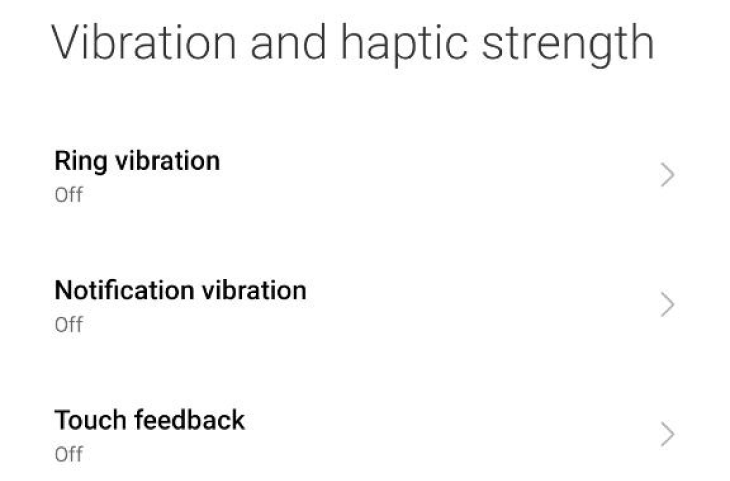
Try to use your phone. The vibrations should have stopped.
Close All Open Apps
If you have a lot of apps open at the same time, an open app may be causing the problem. Tap on the Recent Apps button at the bottom left of your phone to view all the apps you have open and running in the background. The button will either look like three lines in a row or an outline of a square. Alternatively, if you use navigation gestures instead of buttons , tap and drag your finger up from the bottom of the screen.
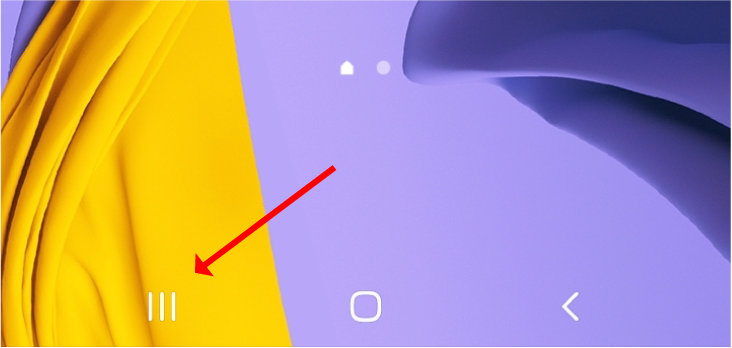
Tap on the Close All button at the bottom to close all the apps.
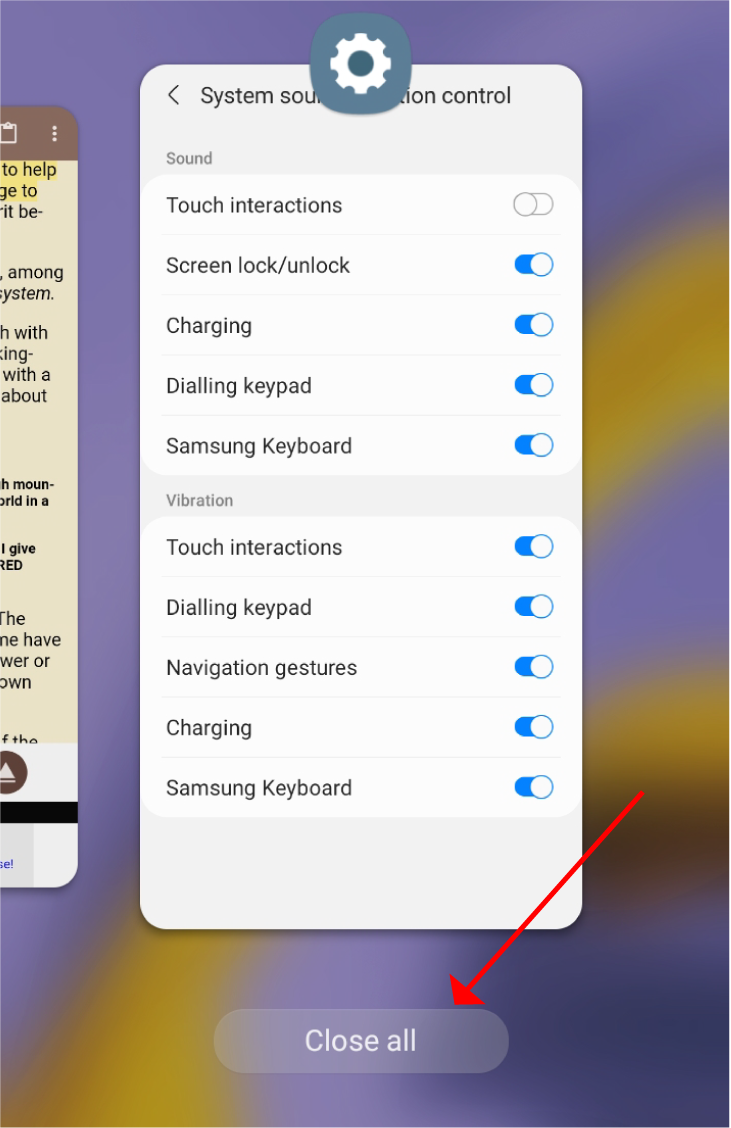
This should stop the random vibrations.
Turn Off Vibrations for App Notifications
If you suspect that a new app is throwing your phone into a frenzy, you can turn off vibrations in the notification settings of that app.
To do that, open the Settings app and go to Apps. Look for the app you just downloaded and tap on it. In the information page that opens, select Notifications.
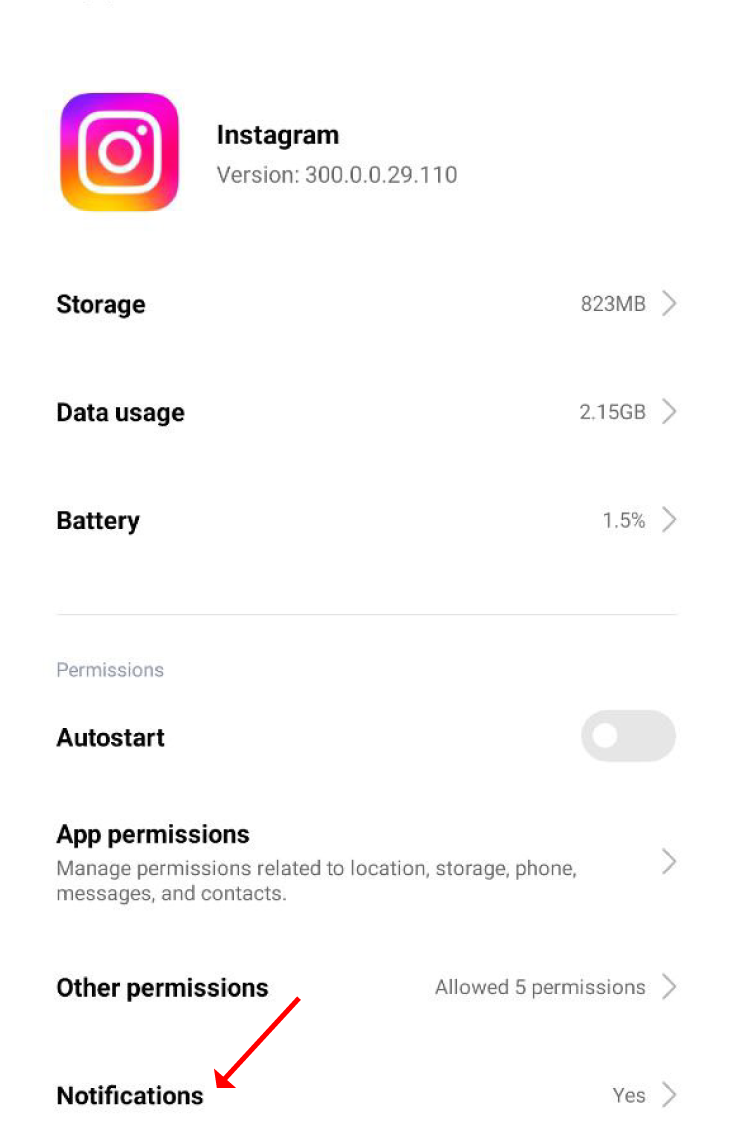
In the notification options that come up, make sure “Allow Vibration” is turned off.
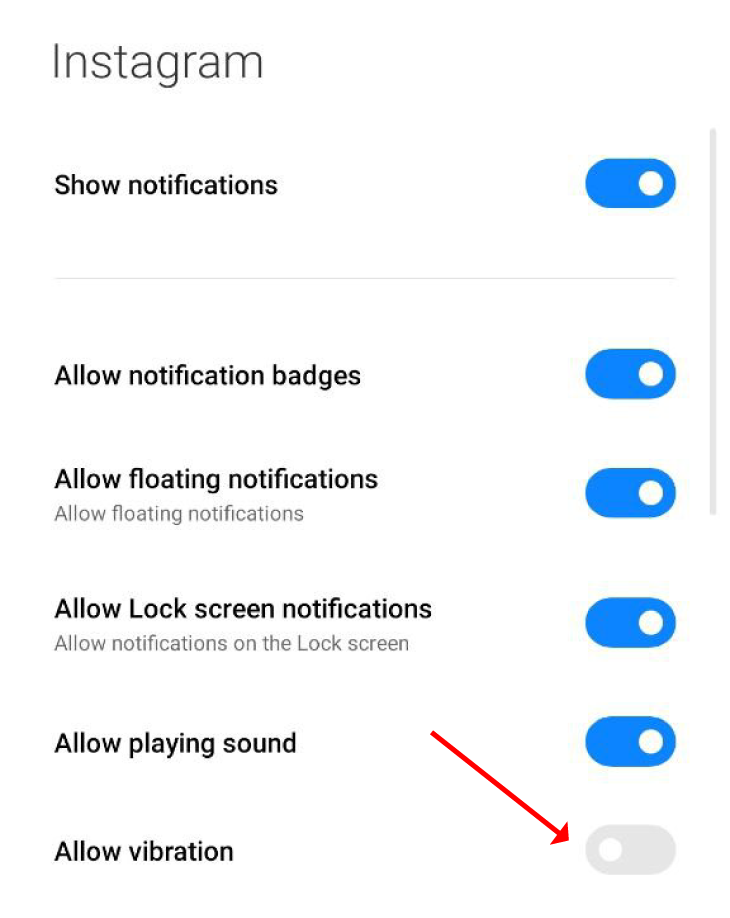
Do this for all other apps you suspect are making your phone vibrate constantly.
Update All Your Android Apps
Updating your apps might get rid of any bugs causing your phone to malfunction. To update your app, open the Google Play Store app and tap on your account icon on the top-right corner of the page.
![]()
Then, go to Manage Apps and Devices.
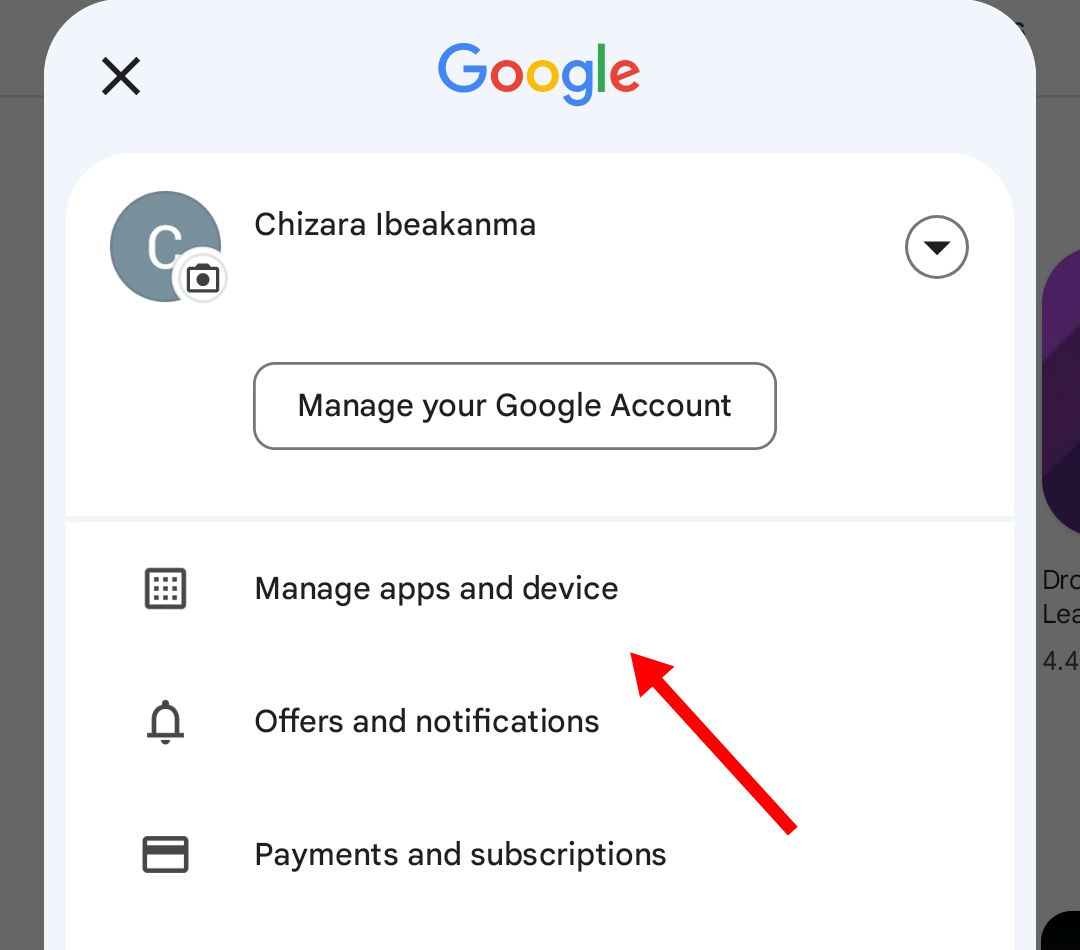
If there are updates available, you can tap on Update All to start updating all apps. Doing this will activate all bug fixes and get your phone working optimally again.
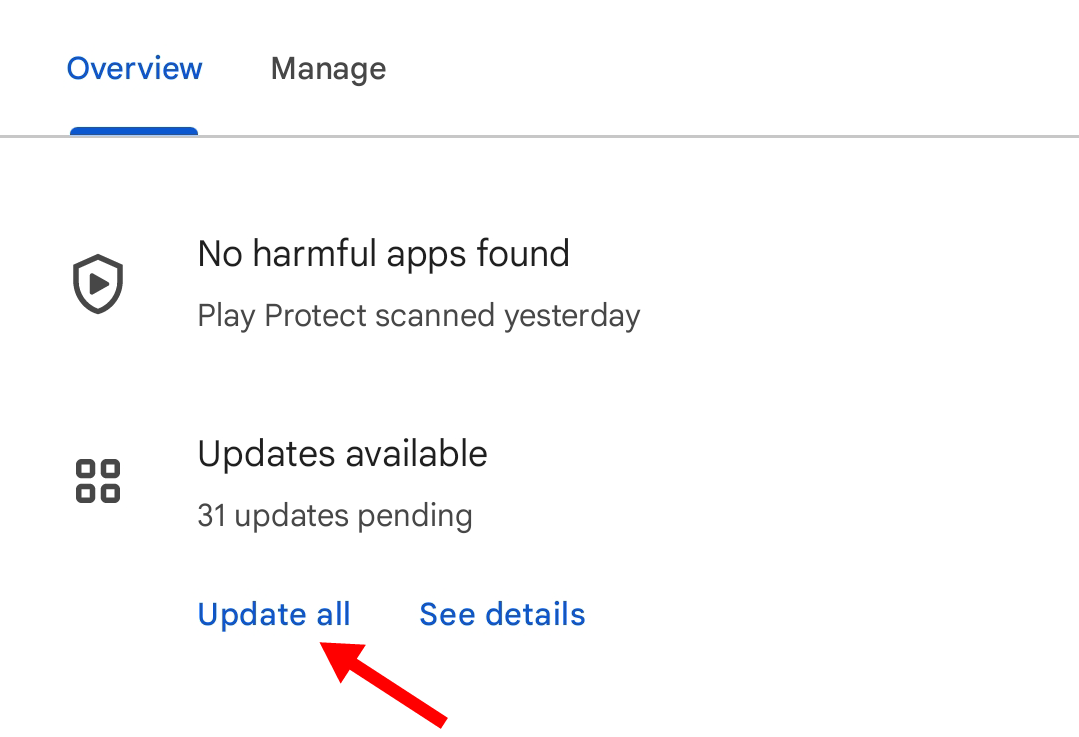
Carry Out a Software Update
Out-of-date software can pose problems for your device. To update your Android OS, go to the Settings app and tap on Software Update.
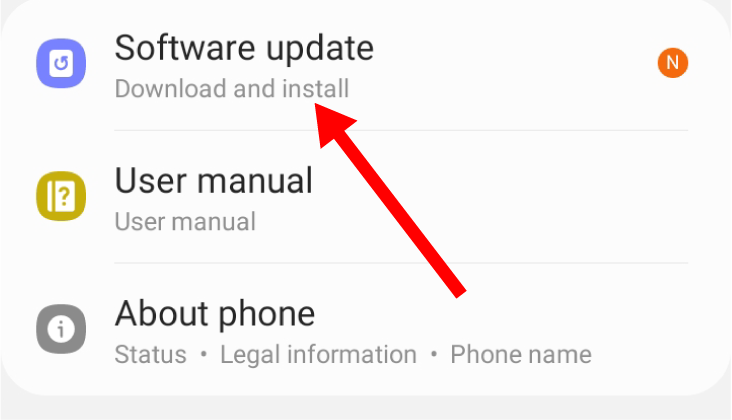
If your phone has a pending software update, select the Download and Install option.
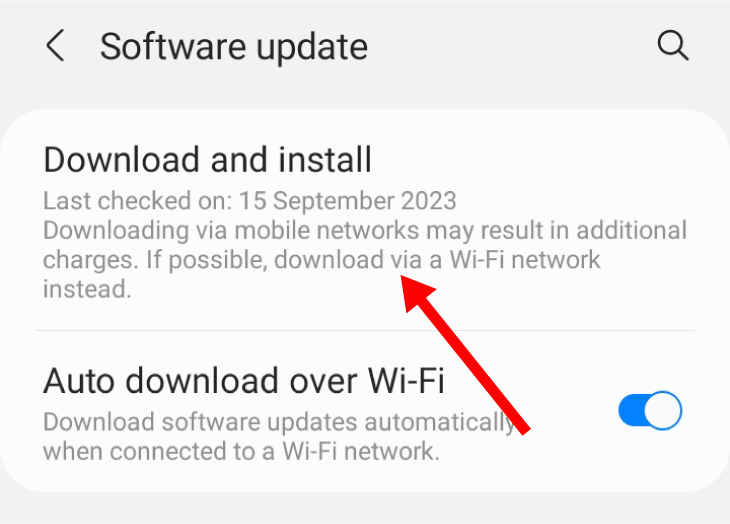
Tap on the Download button at the bottom of the screen to start the update.
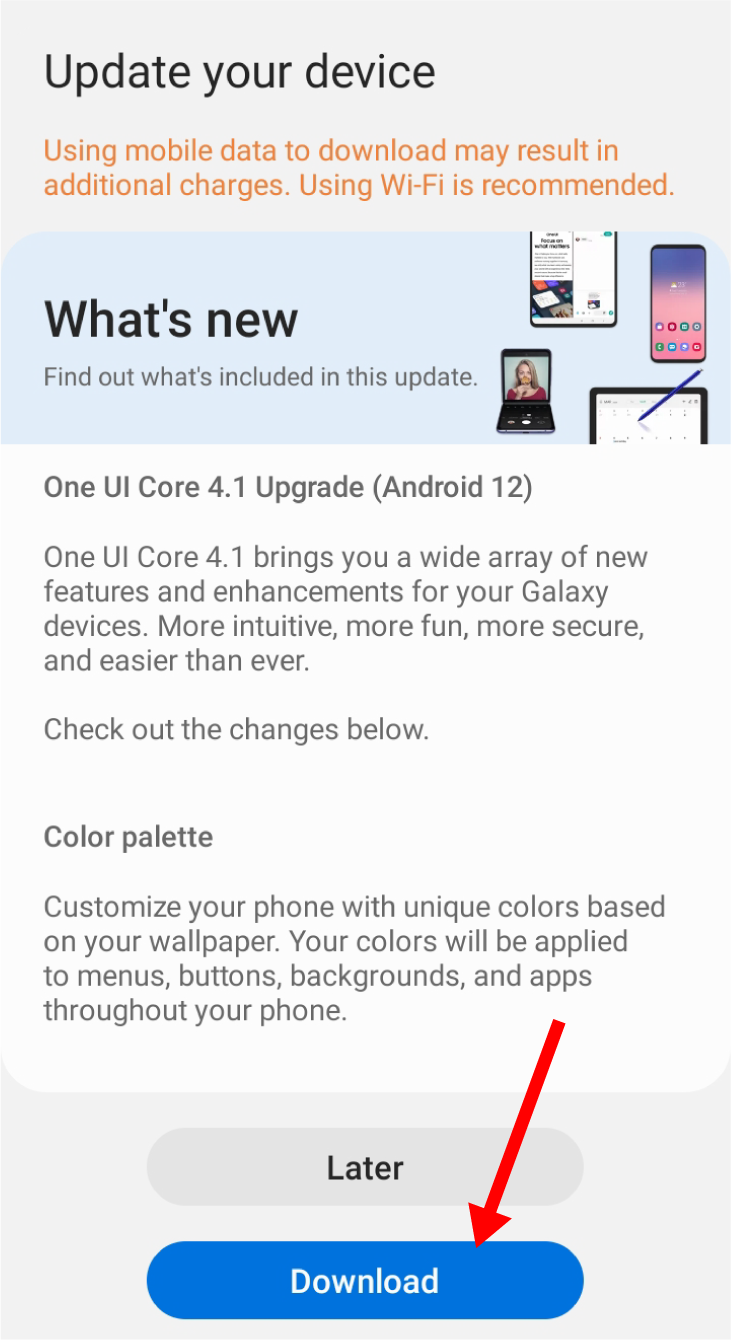
Wait a while for the software update to complete and then your phone should be rid of the buzzes.
Factory Reset Your Device
Carrying out a factory reset is a drastic measure. It wipes all the data and apps from your phone and returns it to its default settings. It would also get rid of the bug or setting causing the random vibrations. Before factory resetting your device, ensure that you back up all your data and media so you do not lose them.
To initiate a factory reset , open the Settings app and select General Management.
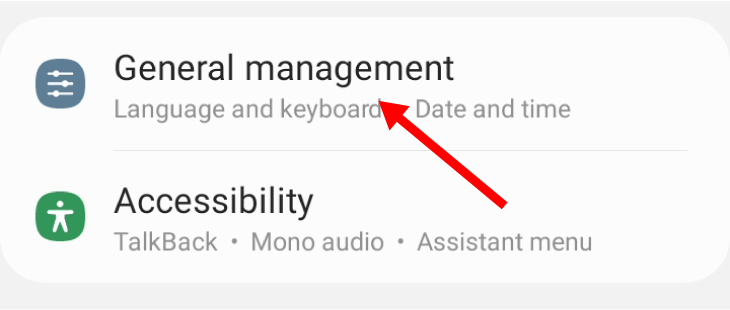
Tap on Reset.

Select Factory Reset.
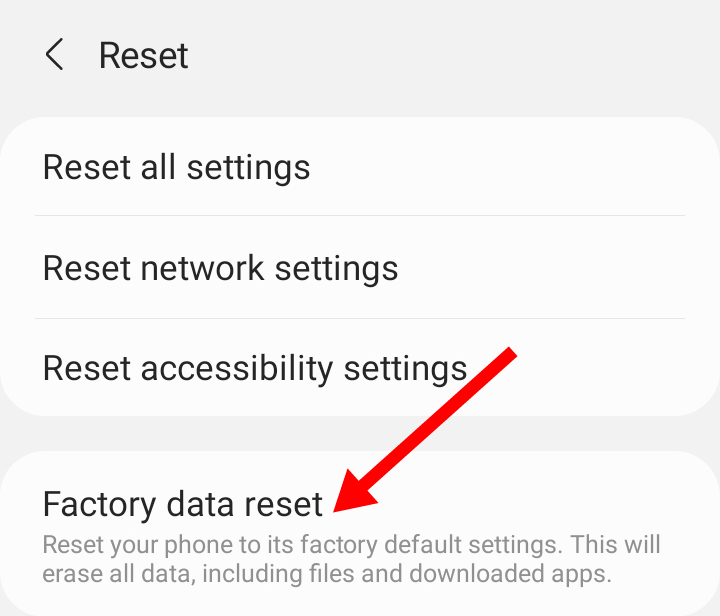
At the bottom of the list, tap on the reset button. This will totally wipe your phone and return it to its default settings.
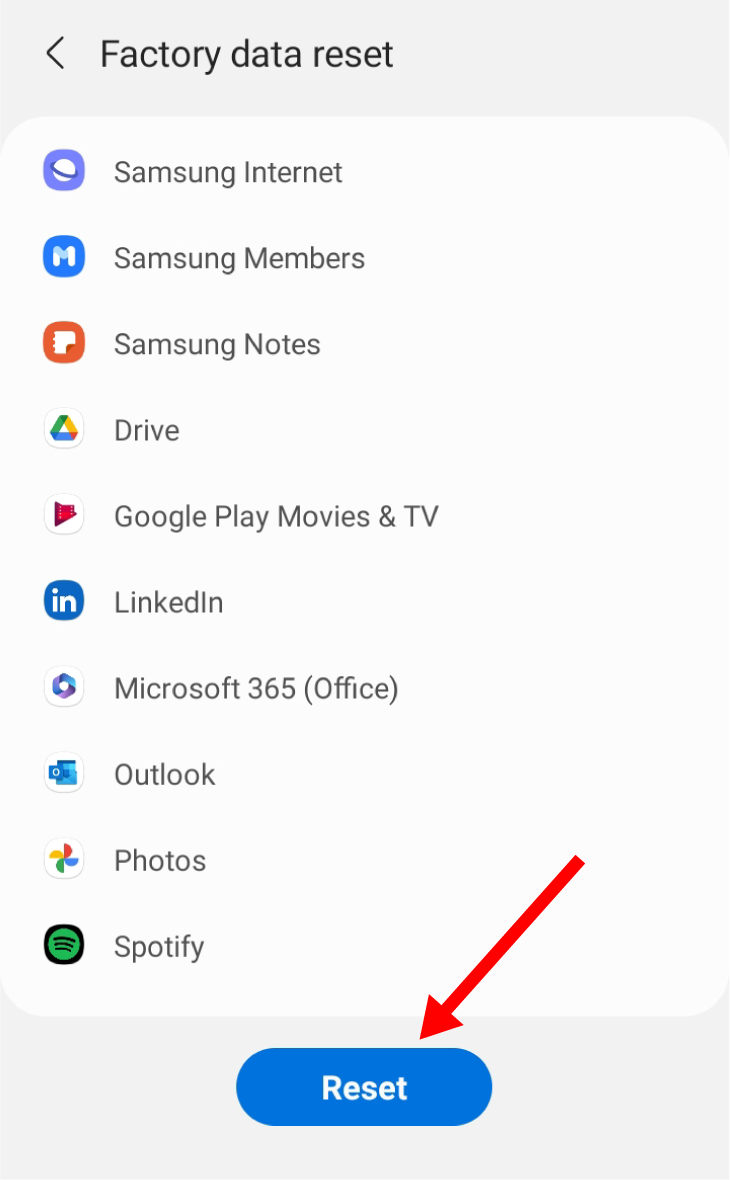
Take It in for Repair
If all the fixes above fail, the vibrations are most likely a hardware issue. It would be best if you took your Android phone to an authorized repair center to get it checked and fixed. Be careful, however, that the repair doesn’t void the warranty of your phone.
Also read:
- [New] How to Convert Instagram Video to MP4 [ 2 Proven Ways]
- [New] The Editor's Alchemy Transforming Raw to Radiant Pictures
- [Updated] Ultimate Unadorned Screen Recorder 2023
- In 2024, Best of Breed Pages for Sparkling 3D Text
- In 2024, The Ultimate Guide How to Bypass Swipe Screen to Unlock on Honor X50i+ Device
- Planning to Use a Pokemon Go Joystick on Xiaomi Redmi Note 13 Pro 5G? | Dr.fone
- Top Rated Laptop Printers : A Comprehensive Guide
- Top-Ranking DSLR Photography Gear
- Top-Rated Laptop Enhancements: The Ultimate Guide
- Ultimate Guide to the Nomad 65W Power Adapter: Perfect Edition Companion for Apple Watch Owners
- Ultimate Guide to the Nomad Stand One Max: Opulent Triple Duty Mobile Charger and Phone Holder Unveiled
- Unbeatable ECOVACS Deal Alert: Top-of-the-Line Deebots and Winbots Now at 50% Off for a Limited Time on Prime Day!
- Winning Back Your Soundscape: A Step-by-Step Guide for Fixing Audio in Windows 11
- Title: Stop Your Android From Randomly Shaking: Expert Tips to Stop Unexpected Phone Vibrations
- Author: Kevin
- Created at : 2024-09-11 16:04:11
- Updated at : 2024-09-16 16:39:00
- Link: https://hardware-reviews.techidaily.com/stop-your-android-from-randomly-shaking-expert-tips-to-stop-unexpected-phone-vibrations/
- License: This work is licensed under CC BY-NC-SA 4.0.
