
Mastering File Management on Android: A Comprehensive Guide

Quick Links
- Where Is the File Manager on Android?
- How to Find Downloads on Android
- How to Unzip Files on Android
- Best Android File Manager Apps
Key Takeaways
Android devices include a built-in file manager typically called “My Files” or just “Files.” It can be used to access downloads and unzip files. There are many third-part file manager apps available in the Play Store.
One of Android’s best features is its file system and file manager apps. You don’t have to wonder what’s taking up space -–it’s all accessible to you. We’ll show you where to find certain things, and share some great file managers.
Where Is the File Manager on Android?
The built-in file manager on Samsung Galaxy devices is called “My Files,” while Google Pixel phones and some other Android phones use the “Files by Google “ app. Regardless of device, the file manager is typically named something like “My Files” or just plain “Files,” and it can be found in the app drawer.
Another way to find the file manager is to install an app called “Files Shortcut .” As the name implies, this app is simply a shortcut to the stock file manager found on every Android device. It will probably look different than the file manager included by your phone’s maker. There are no permissions required for the app—it’s literally just a shortcut.
How to Find Downloads on Android
Downloaded files will be saved to the aptly named “Downloads” folder in your device’s file manager. To begin, open the file manager on your Android phone or tablet . In this example, we’re using the stock Android file manager, which can be launched with the “Files Shortcut “ app.
First, open the file manager on your Android device. You may see the “Downloads” or “Download” folder immediately.
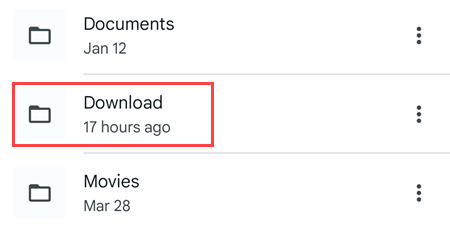
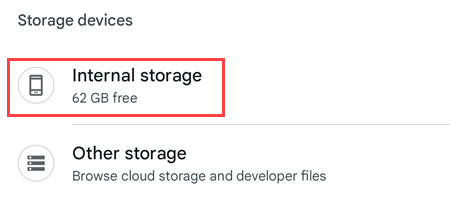
Now you should see a “Download” folder.
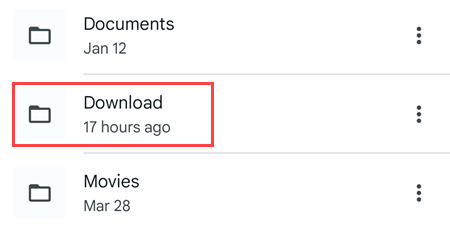
All of your downloaded files can be found in this folder.
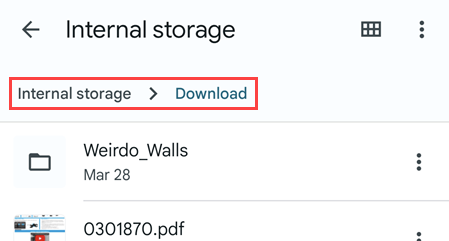
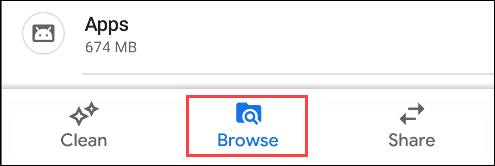
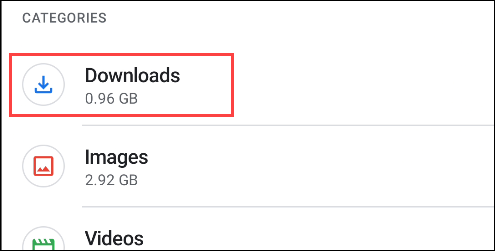
How to Unzip Files on Android
To unzip files on Android, you’ll need to use Files by Google or another file manager app to locate and extract the contents of the ZIP file. We’ll show you how it works with the Files by Google app, which anyone can download from the Play Store .
First, open the app and locate the ZIP file you would like to extract.
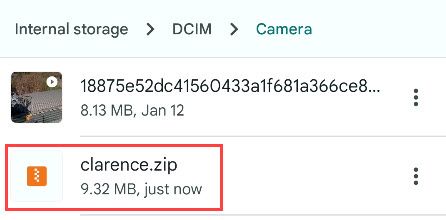
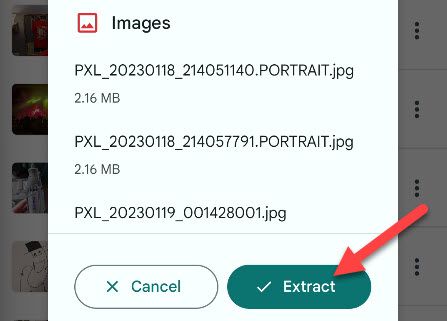
After the progress bar shows the extraction is complete, tap “Done” to finish up. You’ll have the option to select “Delete ZIP File” if you’d like to remove the original ZIP after it’s been extracted.
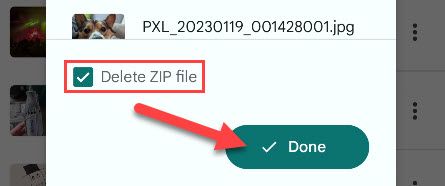
The extracted files will be in a folder with the same name as the ZIP file in the original location. Thankfully, it’s pretty easy to unzip a file on Android, but a little trickier to zip files together .
Best Android File Manager Apps
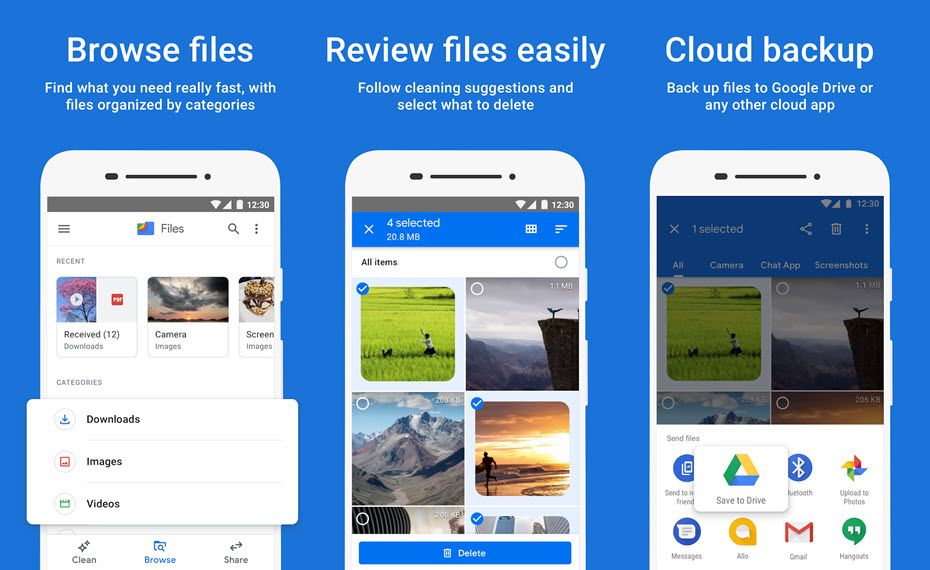
Download: Files by Google
Files Shortcut

Download: Files Shortcut
Solid Explorer
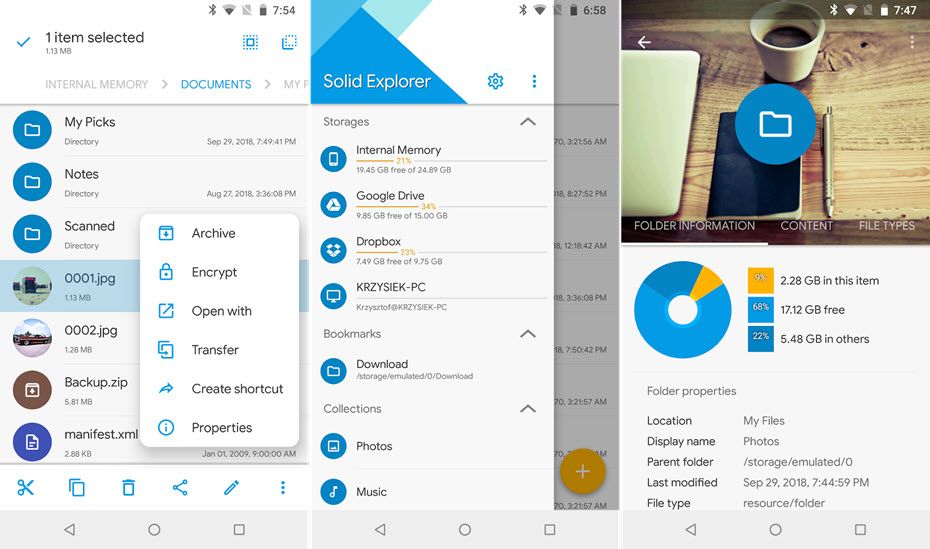
Solid Explorer is a long-time favorite file manager app that automatically organizes files into collections. Some of the features include moving, deleting, sharing, renaming, archiving, and transferring files. Solid Explorer is free for 14 days, but it’s $1.99 after that. The full version gets rid of ads, and has unlimited device access, cloud and network functionality, file encryption, and many customization options.
Download: Solid Explorer
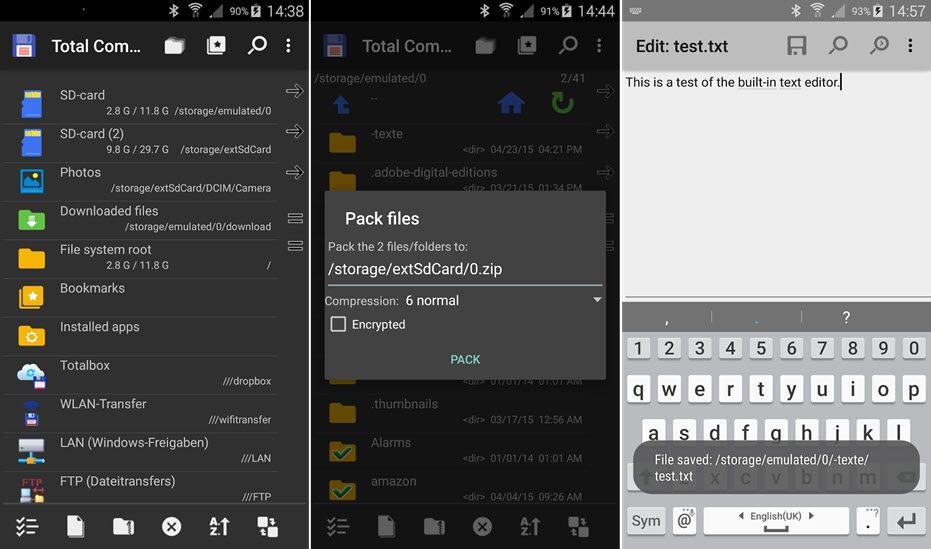
Download: Total Commander
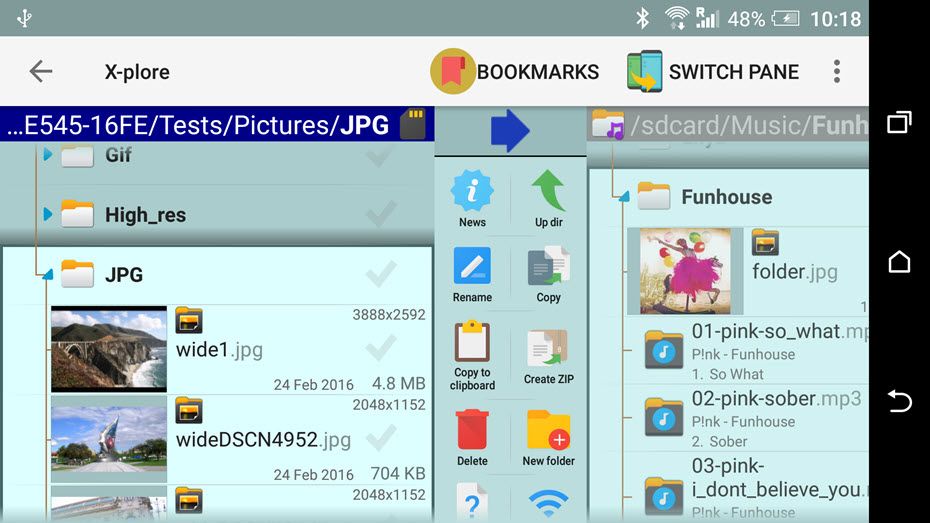
X-plore File Manager is an ad-supported file manager app that has a unique 1990s-esque UI with a dual-pane layout. The app features an image viewer, archive format support, and the ability to view and edit file properties and permissions. It also has root access, a hex editor, and configurable buttons and shortcuts.
Download: X-plore File Manager
It’s nice that Android doesn’t hide the file system too much, even though you probably don’t need to use a file manager very often. When you do, it’s helpful to have the option to dig into it just like you would do on Windows or MacOS . A robust file system is one of the things that makes Android so powerful.
Also read:
- [New] 2024 Approved Step-by-Step Iphone Screen Recording
- [New] Audiovisual Success Recording GoToMeetings Easily
- [New] Initial Filming Document Evaluation Guide
- [New] Top 10 Hilarious Tweets Galore for 2024
- [Updated] In 2024, Channel Identity Reimagined Best Name Generators Listed
- [Updated] In 2024, Compiling the Best 12 Cost-Free Video Apps for All Platforms
- [Updated] Revamp Your Instagram Showcase with Top 10 Insights
- [Your Brand Name] – Expert Analysis & Reviews for Avid Hardware Enthusiasts
- 2024 Approved Efficiently Producing Quality Videos on the Latest Windows OS
- 2024'S Ultimate SSD Deals Guide: Find the Lowest Prices for 1TB, 2TB & 4TB Storage Drives
- Active Cooling Live Demonstration: Experience Doubled Durability & Performance with FreezeTech's Airjet SSD
- Advanced Tips From Tom's Hardware Professionals
- AI Hub Unveils Tailored GPT Marketplace – Your Guide!
- Dragon's Dirge Expertly Selected Online Picks for TTS Files
- Evaluating the Portable NVMe SSD by PNY: Solid Functionality that Lacks Distinction
- Expert Reviews & Comparisons: Tom's Comprehensive Guide to Computer Hardware
- Exploring Technology with Tom's Hardware - Comprehensive Guides and Insights
- Exploring the Latest in Tech: Comprehensive Reviews at [Your Brand Name]
- Exploring Tom's Electronics Hub: In-Depth Reviews on Hardware and Software Solutions
- Free Techniques for Turning YouTube Watching Into a Screenshot for 2024
- From CPUs to GPUs: Expert Tips on Cutting-Edge Hardware with Tom
- Full Tutorial to Bypass Your Realme V30 Face Lock?
- Hardware Highlights with Tom: Cutting-Edge Gadget Reviews and Comparisons
- In 2024, 3 Facts You Need to Know about Screen Mirroring Sony Xperia 5 V | Dr.fone
- In 2024, How to Screen Mirroring Samsung Galaxy A15 5G? | Dr.fone
- In 2024, Master Multitask Media Consumption Employing Picture-in-Picture Functionality
- In 2024, WebCamMastery PracticalRecordingSteps
- In 2024, Wondering the Best Alternative to Hola On Samsung Galaxy A05s? Here Is the Answer | Dr.fone
- Innovative Gadget Reviews by Technology Expert, Tom's Domain
- Inside the Circuitry: Expert Advice on Tech Equipment with Tom
- Intel Announces Termination of 200-Series Optane Memory DIMMs; Final Shipments Slated for End of 2025
- Kioxia's Cutting-Edge Optical SSDs Deliver Blistering Speeds and Unprecedented Distance Capabilities: Up to 40 Meters Away From the Processor
- Locate the Best Bargains on GoPro Cameras for 2024
- Mastering Android Device Manager The Ultimate Guide to Unlocking Your Samsung Galaxy S23+ Device
- Multitasking Made Simple: Windows 11/10 Window Cascade Guide
- Navigating the World of Gadgets with Tom - Insights Into Advanced Technology
- Navigating the World of Gadgets with Tom's Hardware Expertise
- Navigating the World of Gadgets with Tom's Hardware Review
- Navigating Xbox's Ban on Third-Party Gamepad Enforcement
- New Discover Virtual Reality Environment Noises for 2024
- Next-Level Speeds with Phison's Revolutionary E29T PCIe 4.0 SSD Controller Revealed at the 2024 Flash Memory Summit (FMS)
- Overcoming Star Wars Squadrons: The Ultimate Guide to Fixing the Crash Bug
- Reducing Windows 10 Monitor Span
- Retroactive Video Mastery for Android Users
- Reunion Rocks: All Wacom Devices Connected
- Save Big on Storage: Top Rated SSD & Hard Drive Specials for This Year
- TeamGroup's Extreme SSD Cooling System: A 120Mm Radiator for Low-Powered M.2 Drives
- The Comprehensive Guide by Tom: Expert Advice on Computers, Electronics & More
- Thorough Examination Hero4 Black Performance
- Tom's Computer Tech: Expert Reviews and Insights
- Tom's Electronics Expertise
- Tom's Hardware: In-Depth Reviews & Latest Tech News
- Tom's Tech Insights: Expert Reviews & Hardware Guides
- Tom's Tech Review: In-Depth Insights Into the Latest Computer Components
- Tom's Tech Reviews: A Comprehensive Guide by Tom's Hardware
- Tom's Tech Reviews: In-Depth Analysis of Latest Computer Components
- Tom's Tech Reviews: In-Depth Gadget Evaluations & Guides
- Top Picks: Best SSD & HDD Offers
- Top-Notch Tech Insights From Tom's Review Hub
- Troubleshooting Steps to Resolve Stuttering Issues in Age of Empires IV
- Ultimate Guide to Affordable Solid State Drives & Hard Disk Drives in 202
- Unbeatable Prime Day Offerings: Save Big with 4TB SSDs for Only Four Pennies per GB in a Spectacular Storage Sale Event
- Unveiling the Secrets of PC Building with Tom’s Equipment Insights
- Updated In 2024, Camtasia Video Editing Secrets Speeding Up or Slowing Down Footage
- US Court Battle: YMTC Vs. Micron Over Intellectual Property Rights, Alleging Infringement of Eleven Patents From China's Memory Sector
- Windows 10 Upgrade Stuck at 99%% [Solved]
- Title: Mastering File Management on Android: A Comprehensive Guide
- Author: Kevin
- Created at : 2024-09-05 07:52:00
- Updated at : 2024-09-06 07:52:00
- Link: https://hardware-reviews.techidaily.com/mastering-file-management-on-android-a-comprehensive-guide/
- License: This work is licensed under CC BY-NC-SA 4.0.
