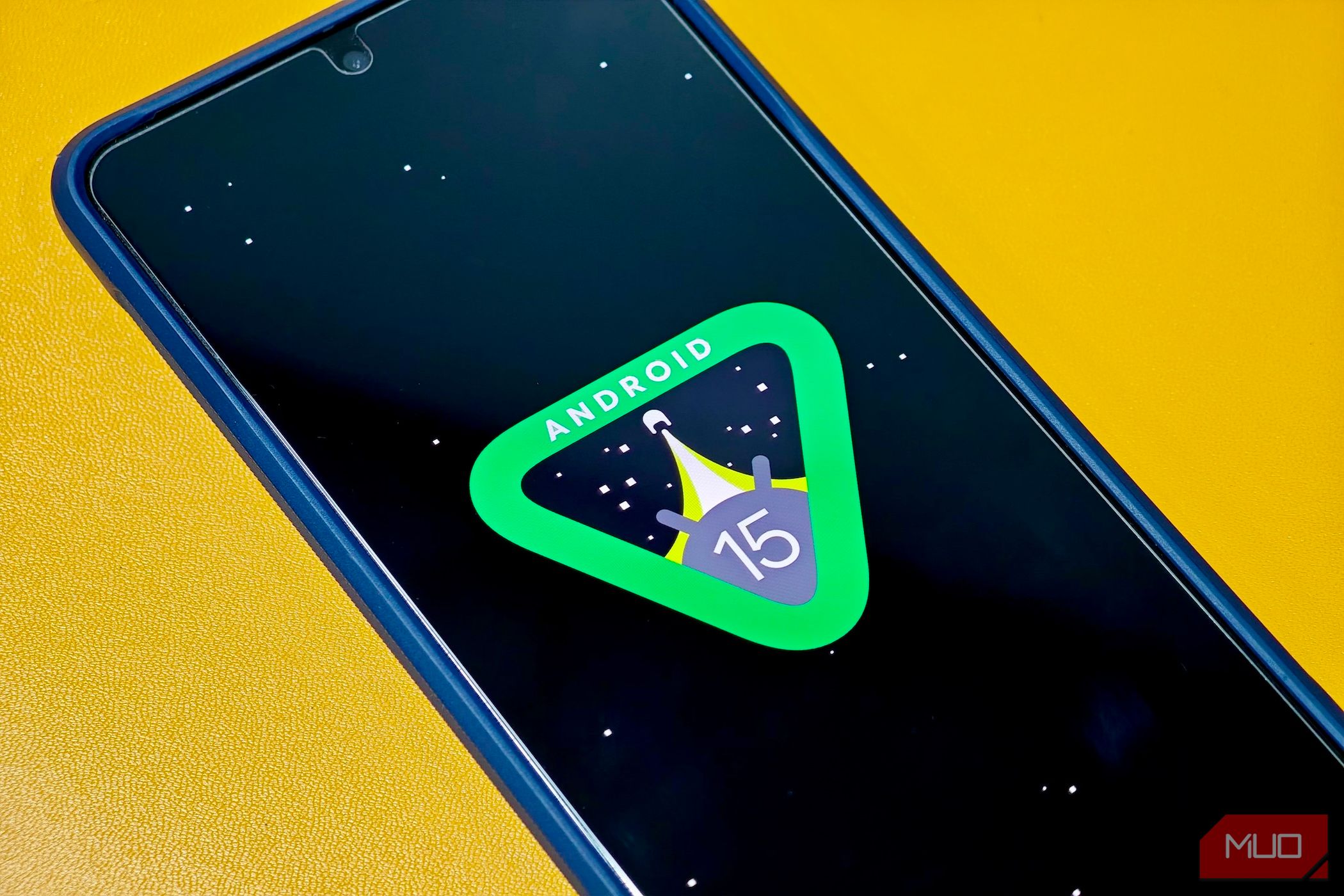
Exiting Android's Safe Mode: Essential Tips and Tricks

Exiting Android’s Safe Mode: Essential Tips and Tricks
Quick Links
Key Takeaways
You can turn off Safe Mode on Android by restarting your phone. To do so, hold down the Power button and choose Restart. Or, tap “Safe Mode is On” in the notification panel and select “Turn Off.”
When you finish troubleshooting your phone, you’ll want to turn off Safe Mode on Android . There are multiple ways to do this, and we’ll go over them here. Stuck in Safe Mode? We’ll show you how to fix that too.
Related: How To Boot Your Android Phone or Tablet Into Safe Mode
How to Exit Safe Mode on Android
To turn off Safe Mode on Android, all you need to do is restart your phone . You can do that using your phone’s Power button or the notification panel. We’ll show you both methods.
The following steps have been performed on a Samsung Galaxy Android phone. On other phone models, the steps may vary slightly.
Use the Power Button to Exit Safe Mode on Android
One way to turn off Safe Mode on Android is to use your phone’s physical Power button. You use this method to restart your device, which boots your phone in normal mode.
To begin, press and hold down the Power button. In the menu that opens, choose “Restart.”
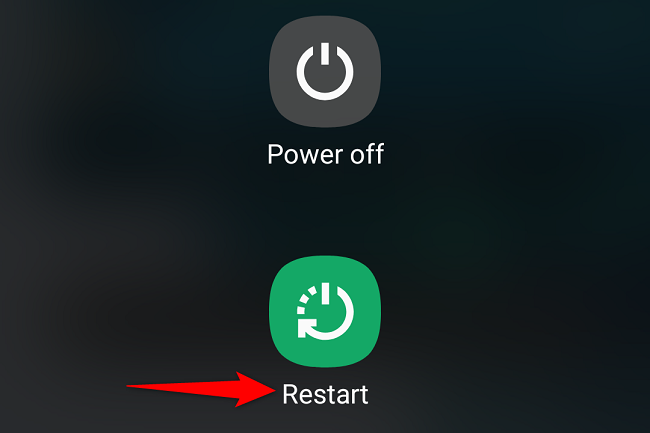
Your phone will turn off and then back on. You’re now in normal mode.
Use the Notification Panel to Exit Safe Mode on Android
If you prefer using on-screen options, you can tap an option in your phone’s notification panel to exit Safe Mode.
To do that, pull down from the top of your phone’s screen.
In the notification panel that opens, tap “Safe Mode is On” or similar wording.
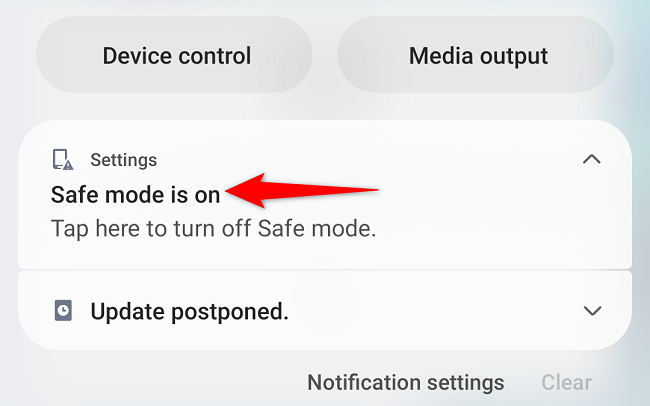
You’ll see a prompt asking if you want to disable Safe Mode. Select “Turn Off.”
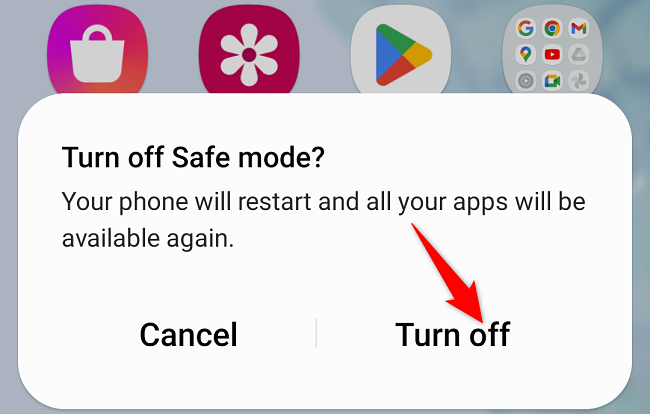
And that’s it. Your phone will power off and then back on , allowing you to use normal mode.
Related: How to Restart a Phone Without the Power Button
How to Fix a Safe Mode Boot Loop
Sometimes, your Android phone may continue to enter Safe Mode. There are various reasons this may happen.
One cause is that your case is accidentally pressing a button on your phone, resulting in your phone entering various modes. You can remove the case and see if that fixes the issue.
It’s also possible that a button is stuck and sending a signal to your phone’s software that you want to enter a special mode. Check out the buttons on your device. If one seems to be stuck, try cleaning your phone .
Related: How to Unroot Your Android Phone
If your phone is connected to a device via USB, the device may be causing your phone to enter Safe Mode. Try unplugging all the cables from your phone.
Lastly, ensure your phone is not rooted. A rooted phone can have malicious third-party tools installed, causing the system to enter various Android modes. You can resolve that by unrooting your phone or flashing the stock firmware .
Also read:
- [New] YouCamProficiency MasteringWebCamCapture
- [Updated] Unveiling Your Ideal VR Gear Selection Would You Prefer the Ease of Mobile or Tethered Setup?
- Confidentiality Concerns: The Pitfalls of Using ChatGPT for Sensitive Information
- In 2024, The Complete Process of Logging Google Meet Chats
- Mastering Concentration: A Guide to Activating Focus Mode on Your Android Device
- Mastering Mobile Photography: Transforming Your Android Device Into a Professional Web Camera
- Mastering the Craft Perfecting Podcast Trailer Production for 2024
- Permanently Switched On: Why I Chose Dark Mode for Good
- Resolved: PC Players Now Enjoy Seamless Start-Up of Battlefield 4
- Top 10 Must-Haves Action Cameras Unleashed
- Title: Exiting Android's Safe Mode: Essential Tips and Tricks
- Author: Kevin
- Created at : 2024-09-09 16:30:56
- Updated at : 2024-09-16 16:34:32
- Link: https://hardware-reviews.techidaily.com/exiting-androids-safe-mode-essential-tips-and-tricks/
- License: This work is licensed under CC BY-NC-SA 4.0.
