
Easy Methods for Relocating Apps Onto External SD Cards on Your Android Device

Easy Methods for Relocating Apps Onto External SD Cards on Your Android Device
Quick Links
- What You Need to Know
- How to Move an Android App to an SD Card
- Can You Install Apps Directly to the SD Card?
Some Android phones don’t have a lot of storage, which means you might run out of space for apps. If your device has a microSD card slot, you can use that to expand the storage and have more room for apps. However, SD card support is more limited than it used to be.
What You Need to Know
Android apps are installed on your device’s internal storage by default. If you have a microSD card , you can move some of your currently installed apps over to the microSD card. This is not supported by all apps, however. In fact, many don’t support this feature at all.
The state of SD card support on Android is a shell of what it used to be. Not only is it much harder to find Android devices with SD card slots, but the functionality has been greatly diminished as well. We’ll show you what you might be able to do if you have a microSD card in your Android device.
Running an app off your SD card will almost always be slower than running it off the internal storage, so only use this if you absolutely have to—and if you can, try to use it for apps that don’t require a lot of speed to run well.
How to Move an Android App to an SD Card
First, swipe down from the top of the screen (once or twice, depending on your device) and tap the gear icon to open the Settings menu.
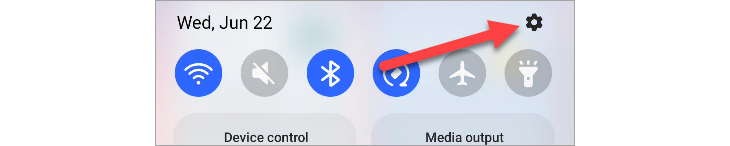
Next, select “Apps.”
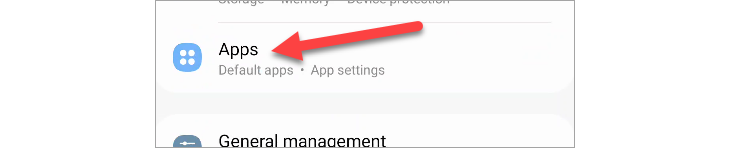
You may need to tap “See All [Number] Apps” for the full list of installed apps. Some devices show the full list right away.

Select the app that you would like to move to the SD card.
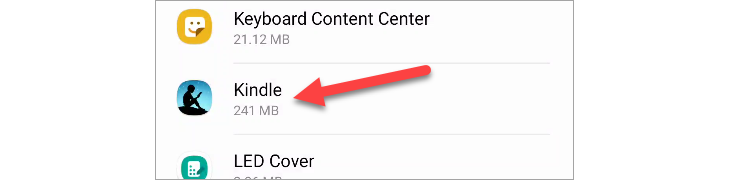
Next, on the App Info page, select “Storage” or “Storage & Cache.”
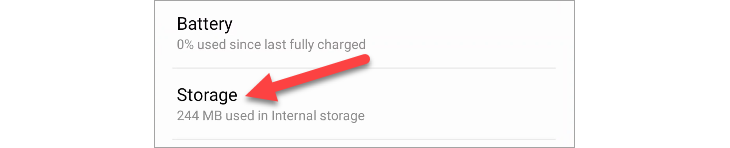
If the app supports moving to the SD card, you’ll see a “Change” button. Tap it.
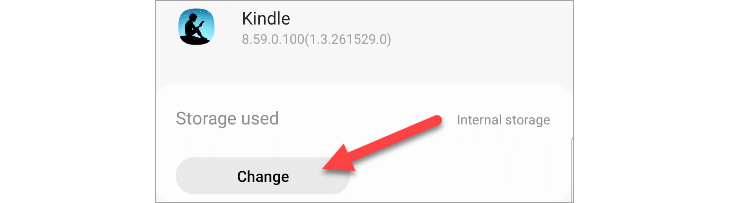
A menu will pop up with the option to change the storage location to “SD card.”
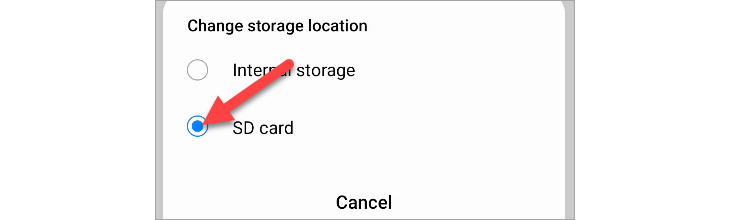
Tap “Move” on the next screen to begin the exporting process.
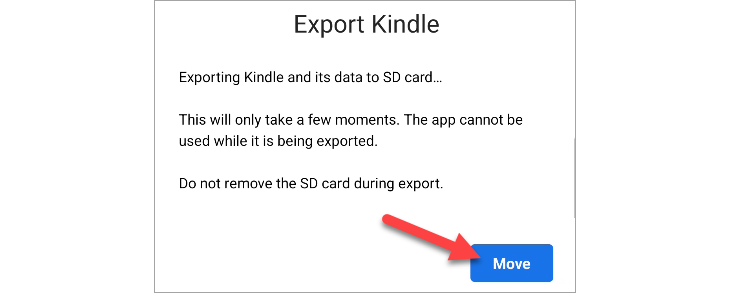
You’ll see a progress bar during the process bar. When it’s done, you’ll be returned to the Settings app.
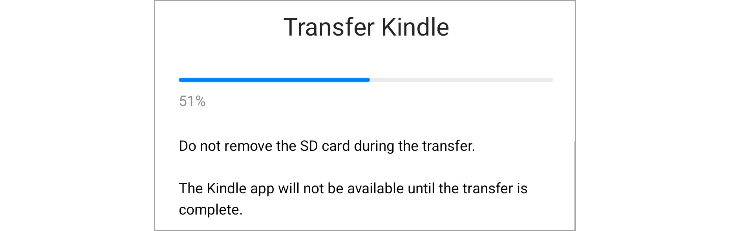
Can You Install Apps Directly to the SD Card?
Some manufacturers—namely, Samsung and LG—allowed users to format microSD cards as internal storage prior to around 2022. That meant apps and games would be installed there by default. Sadly, this feature is no longer present on newer devices.
Technically, it’s still possible if you’re willing to go through the trouble of rooting your Android phone. Rooting an Android phone is not as worth it as it used to be . Android has gotten much better and the rooting process has only gotten more difficult. It’s simply not a legitimate solution for the majority of people.
Sadly, not many Android phones have SD card slots anymore, and it seems that even fewer apps support the ability to be moved to external storage. If you do have an SD card slot, you should take advantage of it .
Also read:
- [New] In 2024, A Guide to Excellence with ZD Soft Screen Capture
- [New] Kodi Media Center Multimedia Alternative for PCs
- Elevate Your Video Game Top Online Editors for Chromebook for 2024
- How To Change Country on App Store for iPhone 14 Pro Max With 7 Methods
- In 2024, How to Bypass iCloud Lock on iPhone 12
- Sift Through These Top 9 Online Portals of Intricate 3D Letterforms for 2024
- Step-by-Step Guide: Overcoming 0X80070652 Windows Update Errors Easily
- The Future of Display Technology: How QDEL Screens Surpass OLED Limitations
- The Power of Performance Tests Over Specifications in Choosing PC Parts
- The Value of Budget-Friendly Soundbars: Quality Meets Savings
- Top Rated Blu-Ray & DVD Players : Your Ultimate Guide
- Top-Rated Mirrorless Cameras : Ultimate Buying Guide
- Title: Easy Methods for Relocating Apps Onto External SD Cards on Your Android Device
- Author: Kevin
- Created at : 2024-09-13 16:34:41
- Updated at : 2024-09-16 16:34:25
- Link: https://hardware-reviews.techidaily.com/easy-methods-for-relocating-apps-onto-external-sd-cards-on-your-android-device/
- License: This work is licensed under CC BY-NC-SA 4.0.
