
Concealing Images & Footage on Your Samsung Smartphone: A Comprehensive Guide

- How to Hide Albums in Samsung Gallery
- How to Move Photos and Videos to Samsung Secure Folder
- Hide Your Private Photos and Videos From Prying Eyes
Key Takeaways
- To hide albums in Samsung Gallery, tap the three-dots menu on the main page, select “Hide albums,” and tap on the toggle switch beside the album you want to hide.
- To move an individual photo or video to Secure Folder, open it in the gallery, tap the three-dots menu at the bottom, select “Move to Secure Folder,” and authenticate yourself via password or fingerprint.
Safeguarding sensitive content on your phone has become increasingly important, and for most of us, that means protecting our private photos and videos. If you own a Samsung phone, doing so is really easy with the stock Gallery app.
In fact, you can hide entire albums in your gallery and even move individual private photos and videos to a separate secure location on your phone. Let’s see how.
How to Hide Albums in Samsung Gallery
All your albums are visible by default on Samsung phones, but you can hide the ones you want to keep out of sight of others. To do that, open the Gallery app on your Samsung phone and tap the three-dots menu at the top.
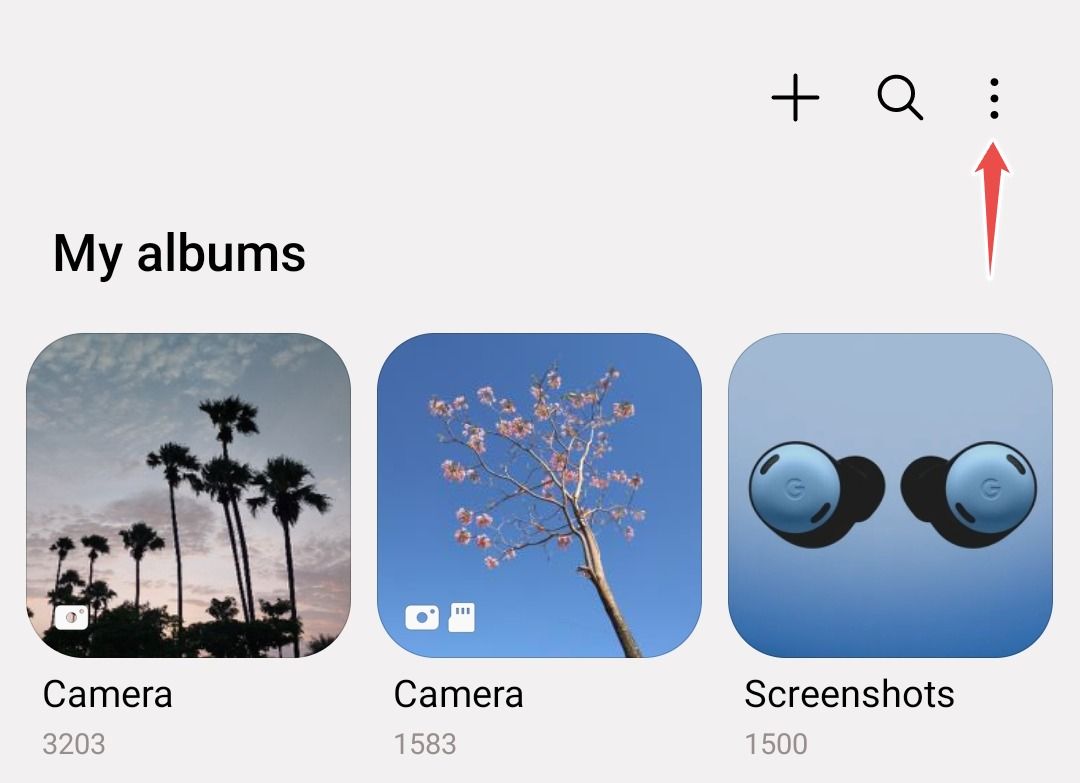
Select “Hide Albums” from the list of options.
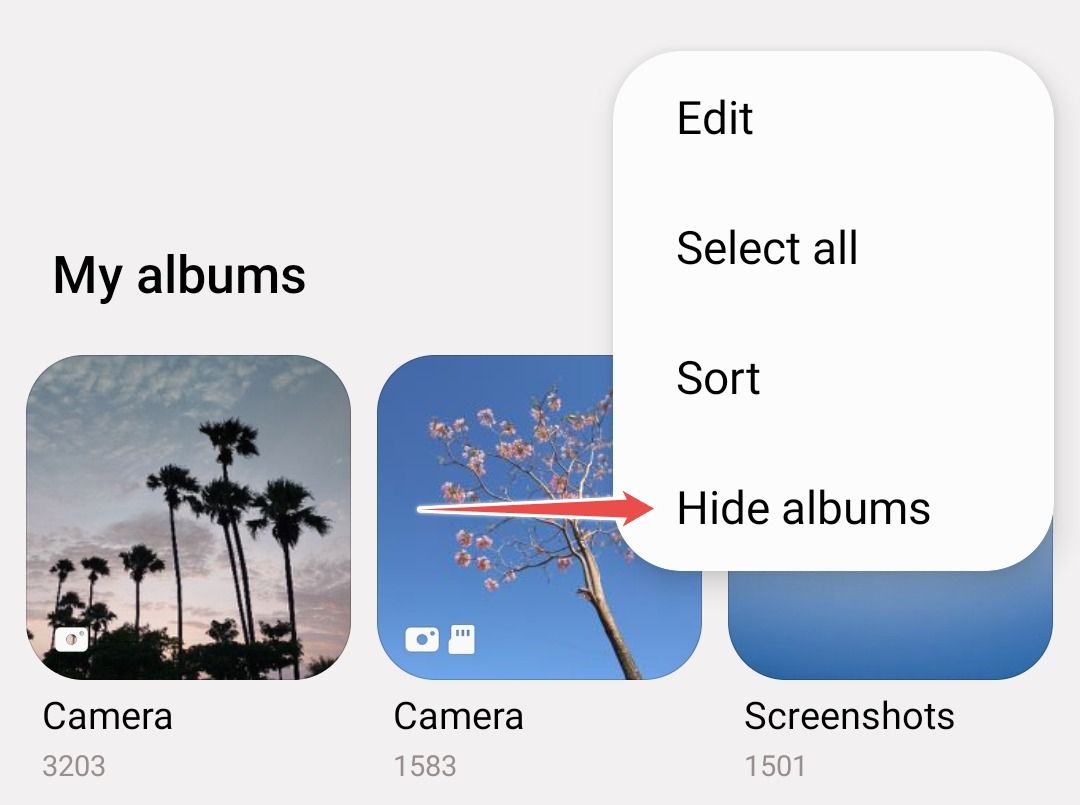
On this screen, you can see all your albums in a list format. Notice that system-generated albums such as Camera, Screenshots, Downloads, and Screen Recordings can’t be hidden.
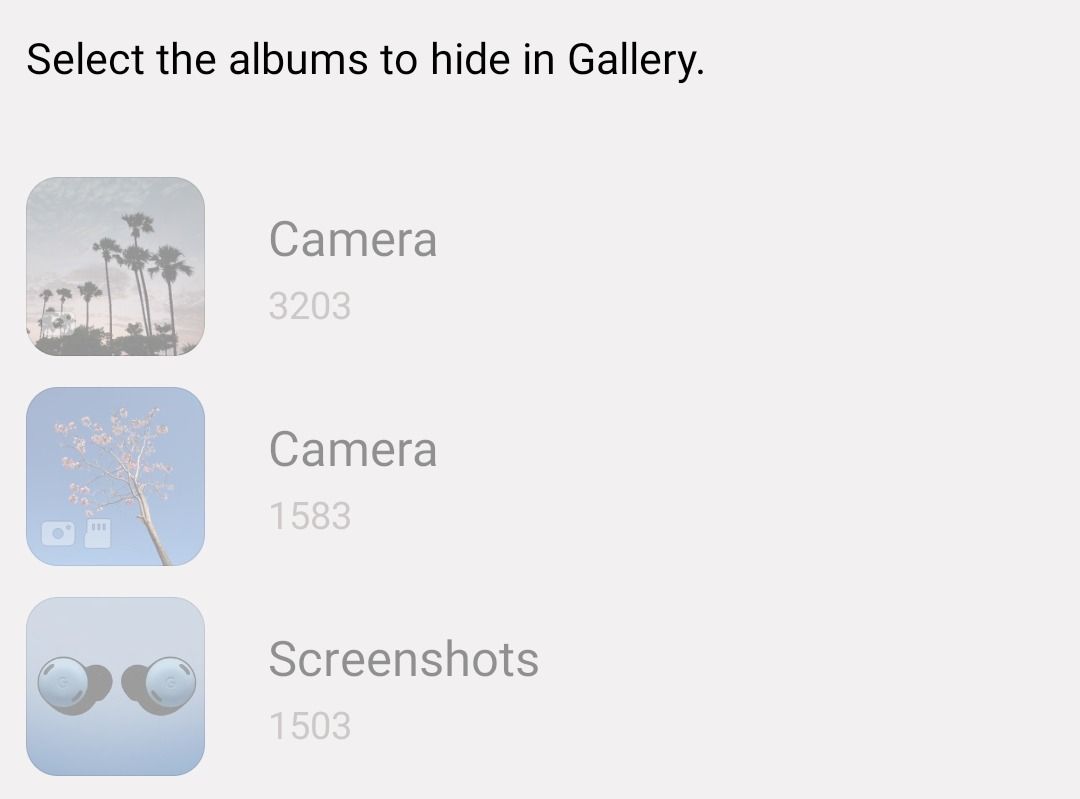
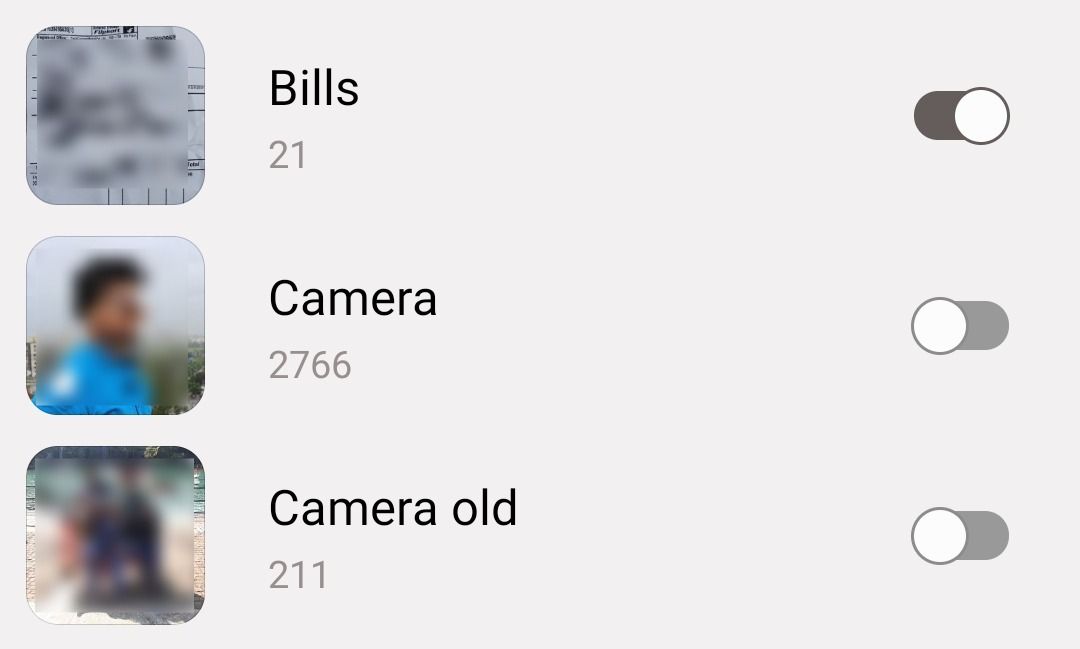
Hiding an album is easy and allows you to keep it out of sight, but unhiding an album is just as easy, and anyone who is even slightly tech-savvy will be able to do it. So, for extra security, you should move your private photos and videos to the Secure Folder, a pre-installed app on your app.
You can think of Secure Folder as a separate, heavily guarded storage facility that’s password-protected and enjoys increased security than the rest of the files on your phone. You can check out how to enable Secure Folder on Samsung phones if you haven’t used the feature yet. Once it’s set up, follow the instructions below.
To move a photo in your gallery to the Secure Folder, open the photo and tap on the three-dots menu at the bottom.
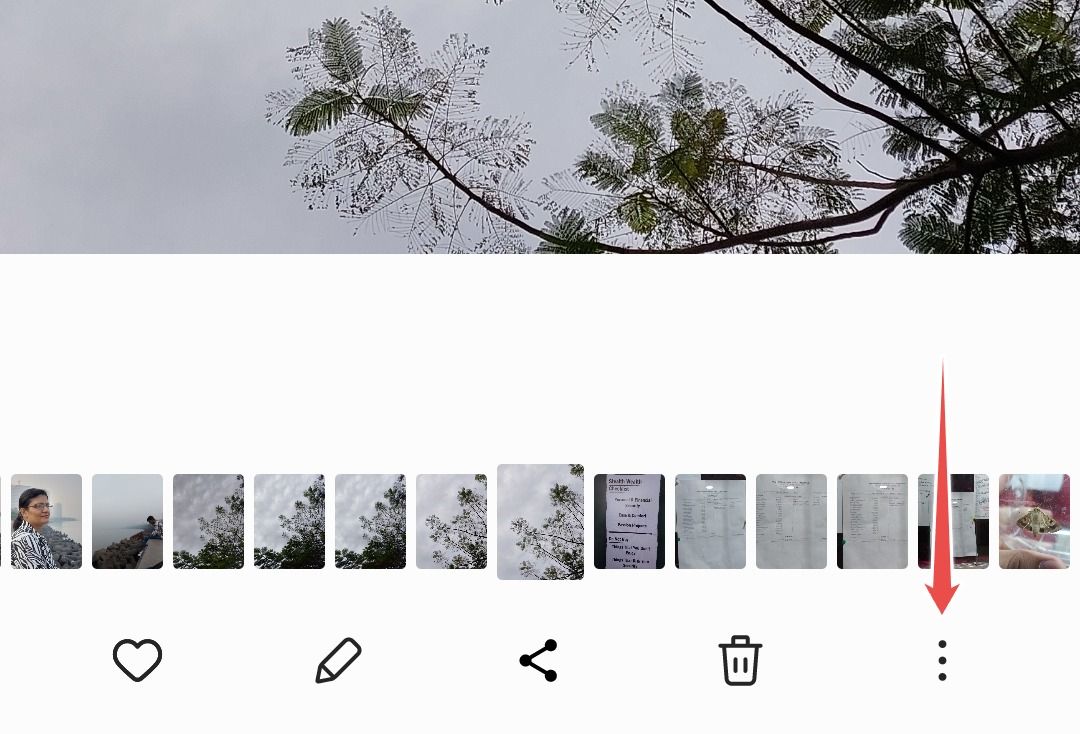
Select “Move to Secure Folder” from the list of options.
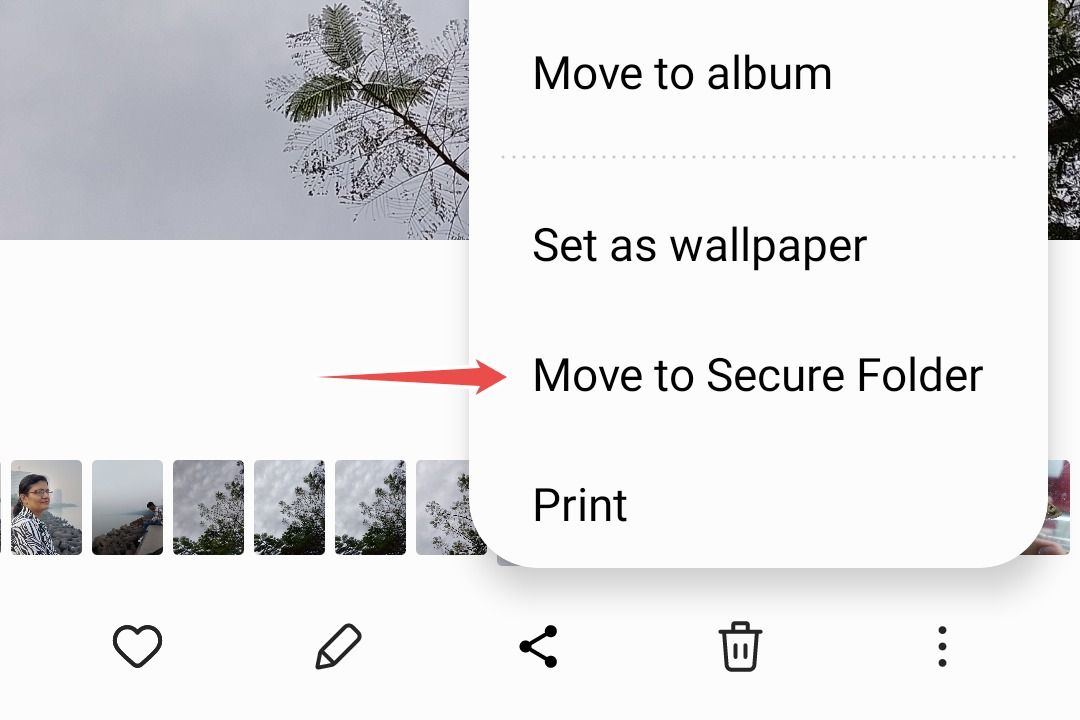
As a side note, Samsung Gallery isn’t the only app that has this feature. You can also hide images in Google Photos Locked Folder if you use the app alongside Samsung Gallery.
You might have an album that contains files that you either don’t want others to see or files that evoke certain memories that you want to keep but don’t want to see every time you open your gallery. In that case, hiding that album is a great option.
Alternatively, for private photos and videos that you can’t risk anyone else seeing without your explicit permission, moving them to the Secure Folder is a wise thing to do. Since Secure Folder is protected by Samsung’s Knox security framework, it’s very unlikely that anyone will be able to hack into your phone and view those files.
Also read:
- [New] Nighttime iPhone Photography Secrets Revealed
- [New] Speeding Up Your Periscope Streams Effortlessly
- Acer Nitro 34'' Curved QHD Display Now Only $200 on Newegg!
- ASRock PG2
- Exceptional Clarity at an Affordable Price: Discover HP’s 37 WQHD+ Ultrawide Display with IPS Technology, Ideal for Professionals Seeking Quality without OLED Expense
- Experience Next-Level Gaming: Alienware's Stunning 34 Curved OLED Display for Only $749 at Best Buy
- Experience the Future of Gaming with Alienware's High-Speed AW2725DF Monitor - An Expert Review of Its OLED Brilliance
- Experience the Latest in Affordable Laptops - Minisforum's New Release Featuring a 15.6-Inch, 144Hz, 1440P Screen for Just $189
- Expert Advice on PC Hardware From Tom's Gadget Insights
- Expert Reviews by Tom: Uncovering the Best in Computer Hardware
- Expert Tips on Hardware From Tom's Technology Corner
- Expertly Guided Computer Shopping at Trustworthy Tom's Hardware
- Exploring Computing Gear with Tom's Hardware Reviews
- Exploring Hardware Innovations with Tom - Your One-Stop Resource
- From Silence to Symphony Enhancing Stories with IG Music
- Full Guide to Catch 100 IV Pokémon Using a Map On Realme GT 3 | Dr.fone
- Gamer's Dream Deal – Capture Every Detail with the Incredible Gigabyte GS3^[GS32Q](https://www.gigabyte.com/us/Monitor+-+Graphics) 32'' QHD Monitor at $199!
- Get the Best Deal on an Immersive Viewing Experience: The LG 34 UltraGear Monitor at Only $499
- Hidden Harmony Harvesters IOS & Android Secret Audio Apps
- High-Definition Open-Source E-Ink Display Revealed: The Modos Paper Shatters Expectations with 1200P on 13.3 Screen!
- In 2024, A Complete Guide To OEM Unlocking on Oppo A56s 5G
- In 2024, Instant Recording Audio-Enriched Screens
- In 2024, Top 5 Realme 11 5G Bypass FRP Tools for PC That Actually Work
- Innovations in Computing - Insights From Tom's Hardware Experts
- Inside Look at Cutting-Edge Technology by Tom's Experts
- Kid-Friendly Amazon Fire HD 10 Review: Exploring Top-Tier Parental Control Features
- Mastering Gadget Purchases: Wisdom Straight From Tom's Hardware Experts
- Mastering Modern Electronics: Tips, Tricks & Reviews by Tom's Hardware Experts
- Mastering Technology Insights From Tom’s Trusted Resource
- Mastering Visuals in eSports: Why the Pixio PX277 OLED Is a Game Changer for Gamers
- Mastering Your Digital Life: Tips & Tricks From Tom's Tech Haven
- MOV Video Rotator Top 5 Free Downloads for 2024
- Navigating New Worlds A Look at VR Today for 2024
- Navigating the World of Gadgets: Lessons From Tom's Hardware Experts
- Navigating the World of Motherboards at Tom's Electronics
- Navigating the World of Tech: Tips and Tricks From Tom's Hardware
- Nice Price Drop: Acer's 34 Curved QHD Monitor Now Just $200 on Newegg
- OLED Monitors' Trajectory Projected Upwards: Shipping Volume Expected to Hit 1.n Milestone Pre-Next Year
- Save Big Now – Limited Offer on Gigabyte's 32-Inch QHD Gaming Monitor (GS3n32Q) at a Steal: Only $199!
- Score the Highest Gaming Quality with Our Best Ever Rated Dell S3222DGM for a Shocking Low of $229!
- Score the Ultimate Bargain: $279 32” Dell S322DMG Monitor, Perfect for Gamers This Memorial Day
- Snag Your Deal: Acer Nitro 24 Curved Gaming Display at Just $81!
- The Ultimate Resource by Tom's Electronics Hub
- Unveiling the Latest Gadgets and PC Parts on Tom's Gear Hub
- Unveiling the Pro Gamers' Dream - The 27 OLED Masterpiece by Dough Spectrum: An Ultimate Review on Precision & Premium Gaming Experience!
- Vintage CRT Technology Hits 700Hz Refresh Rate with Reduced Display of Only 120P
- Title: Concealing Images & Footage on Your Samsung Smartphone: A Comprehensive Guide
- Author: Kevin
- Created at : 2024-09-05 07:51:59
- Updated at : 2024-09-06 07:51:59
- Link: https://hardware-reviews.techidaily.com/concealing-images-and-footage-on-your-samsung-smartphone-a-comprehensive-guide/
- License: This work is licensed under CC BY-NC-SA 4.0.
